CPU-Z is the ideal application for anyone who wants to know information about the hardware components of their computer or Android phone
If you want to know detailed information about the hardware of a computer or a mobile phone, CPU-Z can be very useful. The app is popular among computer enthusiasts, such as overclockers, computer technicians, and gamers, because it can monitor and improve the performance of processors and other essential components of a device.
What is CPU-Z
CPU-Z is a free application that provides a quick CPU analysis and displays comprehensive information about a device’s hardware components. With this practical and detailed tool it is possible to obtain accurate information on the performance of the processor, motherboard, RAM memory frequency and graphics card.
The software is lightweight and has nice features, such as real-time monitoring of the processor performance to run benchmark tests. It also allows you to check the temperature of your PC, suggests hardware upgrade possibilities and identifies faults in component performance.
It is especially useful for users who want to replace the CPU or adjust RAM settings for better performance without having to call a computer technician.
Android device users can also take advantage of CPU-Z to get detailed information about the processor such as the model (Snapdragon, Exynos, mediatek), number of cores and maximum and current clock. In addition, the application provides complete information about the status of the battery, RAM and operating system.
How to Download CPUZ
You can download and install CPU-Z on your Windows computer or Android phone. Watch:
on Android
- Open the Play Store;
- Look for cpu-z;
- Tap “Install” and wait for it to install.
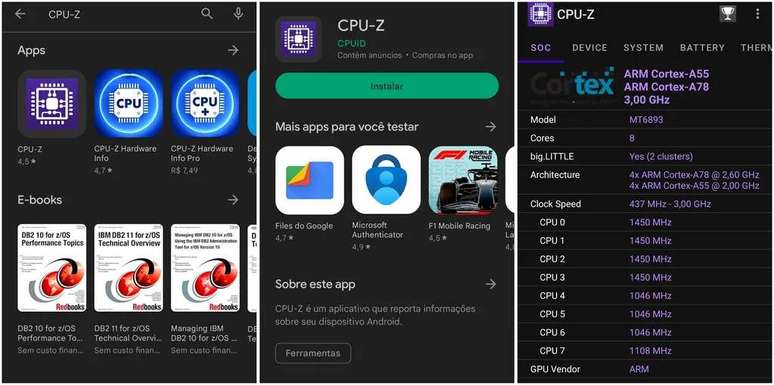
On Windows
- Go to the developer website (cpuid.com/softwares/cpu-z);
- Under “Classic Version”, click on “Setup English”;
- Click “Download Now”;
- After downloading, launch the installer;
- Select the “I accept the agreement” option;
- Click “Next” until the installation starts;
- Click “Finish” to close the installer;
- From the Start menu, open CPU-Z.
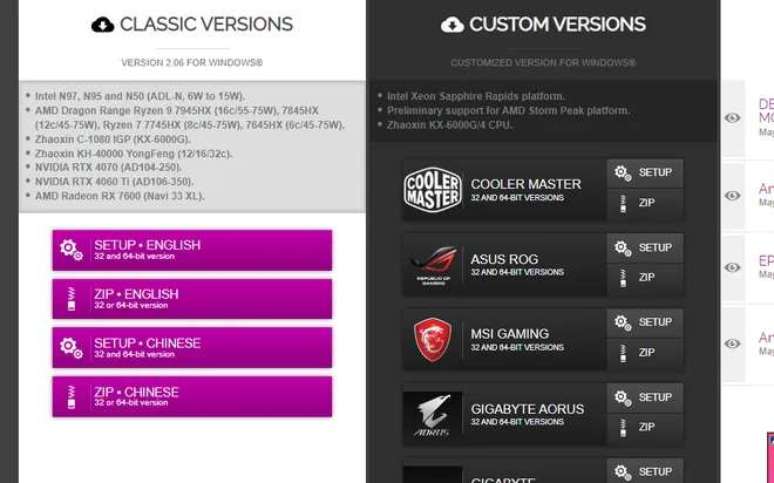
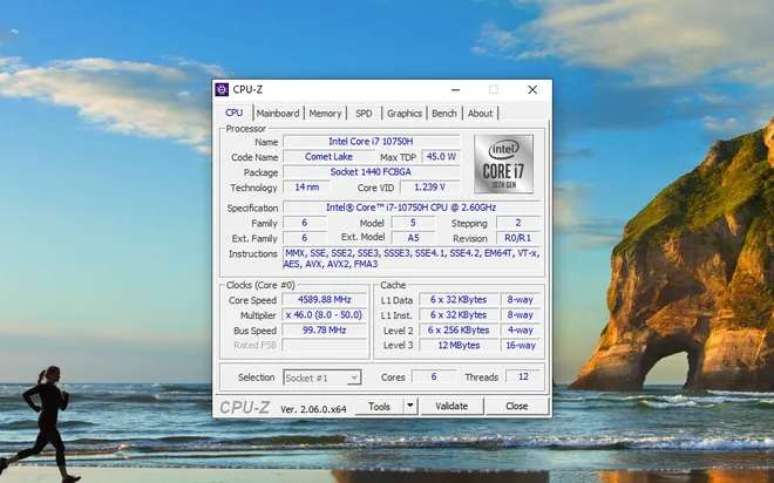
How to use CPU-Z
Now that CPU-Z is installed on your device, you can open it from your desktop, Start Menu, or Android Apps screen. When you open the software, you have access to detailed information about CPU, motherboard, memory and video card.
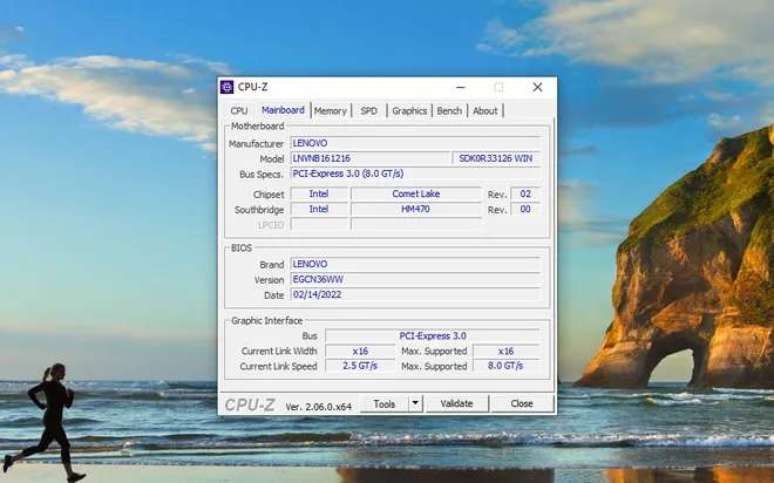
In the “Bench” tab, run benchmark tests to test the maximum performance capability of the processor.
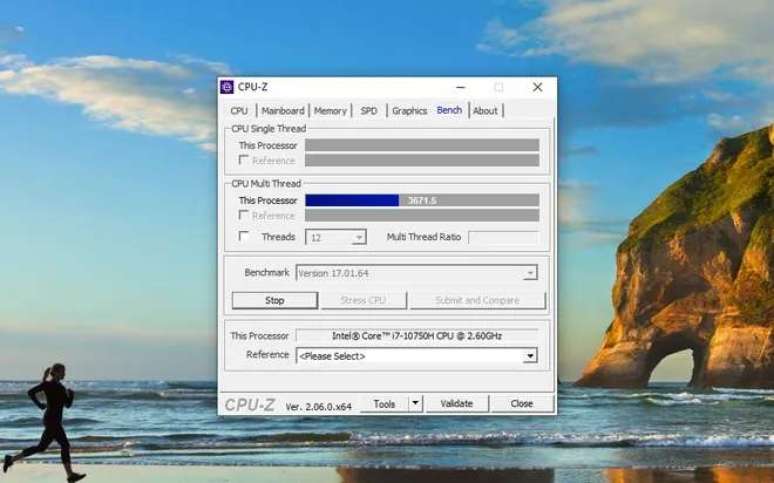
On mobile devices, CPU-Z also provides device-specific information, such as model, battery status, and sensor status.
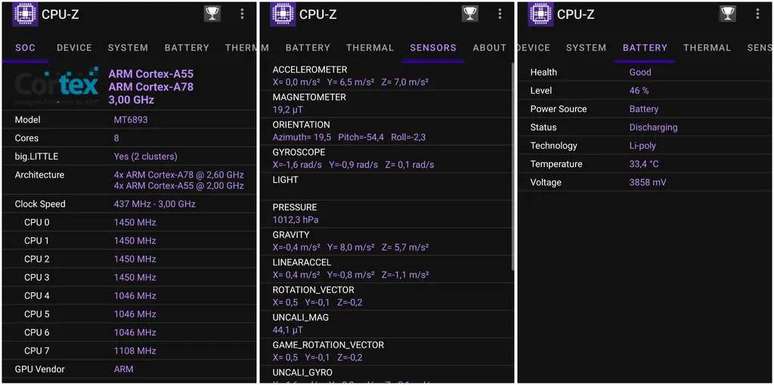
It is important to note that CPU-Z does not change system settings. It simply gathers information about your existing hardware and gives you a complete insight into your device’s specifications.
This way, you can get an overview of the hardware without worrying about possible unwanted changes. To make any adjustments on the machine it is necessary to access the configuration menus from a PC or mobile.
Is CPU-Z safe?
Yes, CPU-Z is a reliable choice when it comes to controlling information on computer and mobile hardware. However, it is essential that you download it from a reliable source, preferably the official website, and keep it updated regularly.
This way, you ensure that you are using a stable and secure version of the software on your device and that you can make the most of its features and avoid potential security or performance issues.
How to Download CPU-Z Portable
CPU-Z portable is an affordable choice for anyone who does maintenance or technical analysis of many computers, such as computer technicians and IT professionals.
The portable version requires no installation, offers the same functionality as conventional software, and provides detailed information about computer hardware in a convenient way.
Although this version of the software is not officially available on the developer’s site, it can be found on portals specializing in downloading applications for PC. Therefore, download and use at your own risk.
If you want to further explore the potential of your computer’s graphics performance, see five programs for testing video card to full capacity.
Trending on Canaltech:
- Android users flock to the iPhone to the max and here are the reasons why
- Fiat Uno Mille | How was the first popular car in Brazil?
- Spider-Verse | Spider-Man has 3 versions too inappropriate for cinema
- Popular car | Stores Lose Sales After Government Announcement; understand
- Why do large car owners prefer not to pay IPVA? see reasons
- NASA picks a bold date to land humans on Mars
Source: Terra
Rose James is a Gossipify movie and series reviewer known for her in-depth analysis and unique perspective on the latest releases. With a background in film studies, she provides engaging and informative reviews, and keeps readers up to date with industry trends and emerging talents.






