Learn how to post videos to YouTube from your computer or mobile phone and discover the visibility options you can set for content
After creating a channel, you need to know how to post videos Youtube. The platform has a simplified system for sending content via computer or mobile phone, with the ability to change settings such as name, description, cover and privacy of the publication.
Videos are uploaded and managed on the YouTube Studio platform. Here you can monitor the progress of the submission, check the viewing statistics and even edit the details on the description. See below how to upload videos to YouTube from your computer or mobile phone.
How to post videos to YouTube from your computer
To publish videos to YouTube from your PC, follow these steps:
- Open YouTube in your browser and log in to your account;
- Click the camera icon next to your profile photo;
- Choose “Send Video”;
- Select the file on your computer;
- Enter video details such as title and description;
- Add captions, links and related videos;
- Choose between public, unlisted or private visibility;
- Click “Save” to complete the submission.
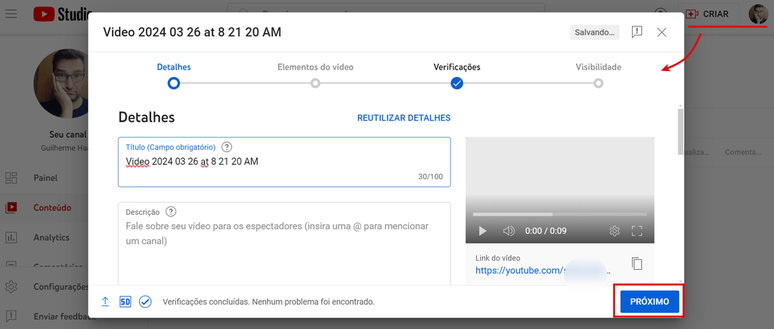
If the video is in private mode, only you and the people you choose will have access to the material. In the unlisted option, the video can be seen by anyone with the connection. In public mode, the content will be available to everyone.
How to post videos to YouTube from your mobile phone
To publish videos to YouTube on your Android or iOS phone, do the following:
- Open the YouTube app on your phone;
- Tap the “+” button;
- Select the “Video” option;
- Choose a file from the mobile phone gallery;
- Review the material and tap “Next”;
- Enter the video details, such as title and description;
- Tap “Upload Video” to post.
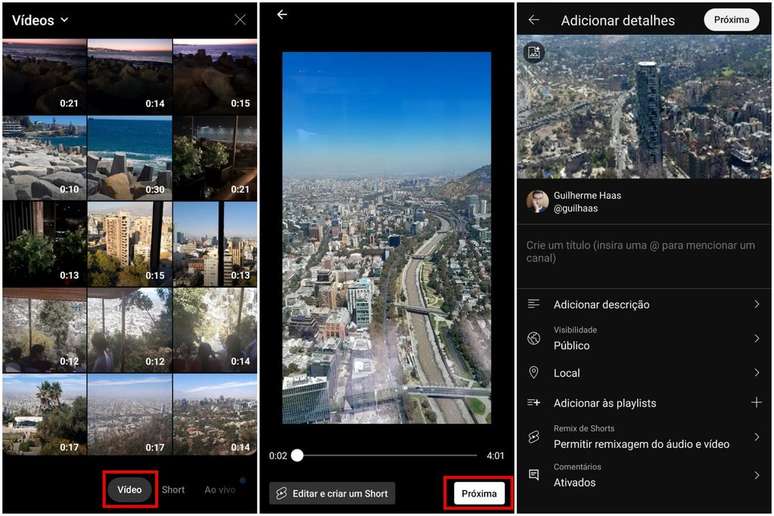
When entering the details and description of the video you can also choose the visibility level between public, private or unlisted.
Video visibility options on YouTube
When you upload your video, you have to choose between three visibility options: public, private, or unlisted. Discover the differences between each of them:
- Public: anyone can view via the link, access the channel or search on the platform;
- Unlisted: Only people with the link can watch the content. The video is not available in the channel upload list;
- Private: The video is only available to your profile and the accounts you give permission to.
What is the maximum size of a video for YouTube?
For accounts not yet verified, the maximum video length is 15 minutes. To extend this time limit, you must request verification of your account. Google In youtube.com/verify. The maximum size of a file that can be sent is 256 GB, with a maximum duration of 12 hours.
How to upload videos to YouTube Shorts
When you upload a video to your phone, you can set it to YouTube Shorts, the short video category that rivals YouTube. Tick tock. If the content is recorded in square or vertical format, lasting up to 60 seconds, the publication will be made as a Short.
To find out more, see how to publish short films on YouTube via PC or mobile phone.
Trends on Canaltech:
- Apple’s foldable iPhone could be delayed until 2027 or even cancelled
- iPhone 16 and 16 Pro allegedly leaked design prototype that reinforces new features
- Redmi Note 13 Pro Plus review | The mobile phone with 120W charging
- One UI 6.1 starts to reach Galaxy S23 and other mobile phones
- X-Men reveals the iconic member’s true form 40 years later
- The 50 funniest Google Assistant jokes
Source: Terra
Rose James is a Gossipify movie and series reviewer known for her in-depth analysis and unique perspective on the latest releases. With a background in film studies, she provides engaging and informative reviews, and keeps readers up to date with industry trends and emerging talents.





