Here’s how to access iPhone Security Checkup to see which people and apps you share your cellular usage data with
iPhone Security Checkup is a native feature of the Apple mobile phone. apple which allows you to immediately stop sharing information with people and applications. Through it you can validate your personal security on the device if you find yourself in a risky situation.
- Security lock | How to restore an “iPhone not available”?
- How to prevent your banking app from opening on iPhone
How does the security check work?
The security feature of the iPhone aims to protect your data by showing you in detail which people, apps and devices can access your information. With it, you can stop shared access to photos and notes in the Photos and Notes apps and tracking through the Search app, for example.
Keep in mind that when you stop sharing, the people you’ve shared data with may find that they no longer receive information from you.
The feature is available for devices running iOS 16 or later and requires a personal (unmanaged) Apple ID signed in and two-factor authentication enabled.
You can also use Security Checkup to change the following Apple ID details:
- Scan and remove devices logged into your account;
- Verify and update trusted phone numbers for two-factor authentication;
- Change Apple ID password;
- Update emergency contacts;
- Update your device’s PIN code and authentication information (Face ID or Touch ID).
If your iPhone has the Screen time enabled in the settings of iOS or you have set up a mobile device management (MDM) profile, some security control features may not be available.
Which Apple apps stop sharing information?
The Security Checkup feature may disable sharing of information with others for the following Apple apps:
| Application | Function |
| Calendar | shared calendars |
| Home | Access to automation functions |
| Photos | Photos, photo library and shared albums |
| Research | Shared location via the Find My app |
| degrees | shared notes |
| Health | health information |
Security Scan clears all data collected by the following apps:
- Bluetooth;
- Calendar;
- Camera;
- Contacts;
- Files and folders;
- Health;
- local network;
- location services;
- Media and Apple Music;
- Microphone;
- Movement and Fitness;
- Photos;
- sticky notes;
- Speech search and recognition.
How to access security checkup on iPhone
- Open the Settings app;
- Tap “Privacy and security”;
- Enter “Security Check”.
- Select “Manage sharing and access”;
- Authenticate your iPhone unlock and tap “Continue”;
- Find out who you share information with.
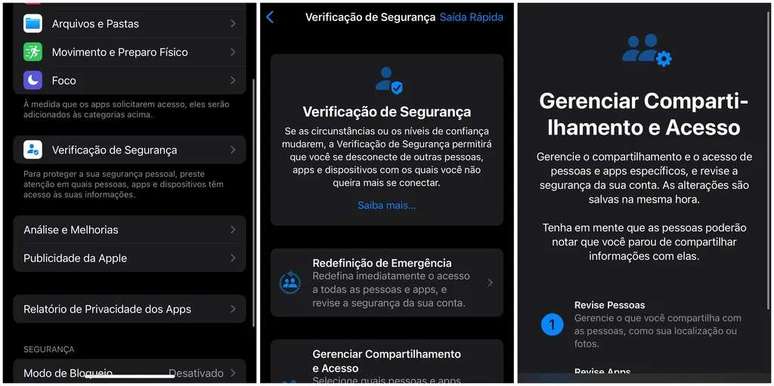
You may still have access to the “Disaster Recovery” option on the Security Checkup screen, which is useful in situations where there is a risk to your security. Thus, you can stop sharing information with people and applications, and change your Apple ID login password, among other actions.
For more information on data protection, see 12 Canaltech tips to increase iPhone security.
Trending on Canaltech:
- What organs could a human remove and still live?
- X-Men: HQ shows the true extent of Cyclops’ powers
- Hunger Success Review | The film brings a good social analysis albeit with errors
- Why is Mario Italian and not Japanese?
- The new Toyota Prius has absurd consumption in tests in Japan
- How can the popular car return to Brazil?
Source: Terra
Rose James is a Gossipify movie and series reviewer known for her in-depth analysis and unique perspective on the latest releases. With a background in film studies, she provides engaging and informative reviews, and keeps readers up to date with industry trends and emerging talents.




![Tomorrow Belongs to Us: What’s in store for Wednesday 22 October 2025 Episode 2058 [SPOILERS] Tomorrow Belongs to Us: What’s in store for Wednesday 22 October 2025 Episode 2058 [SPOILERS]](https://fr.web.img6.acsta.net/img/95/64/95643daa3fa690142f3135b300b4ef9d.jpg)


