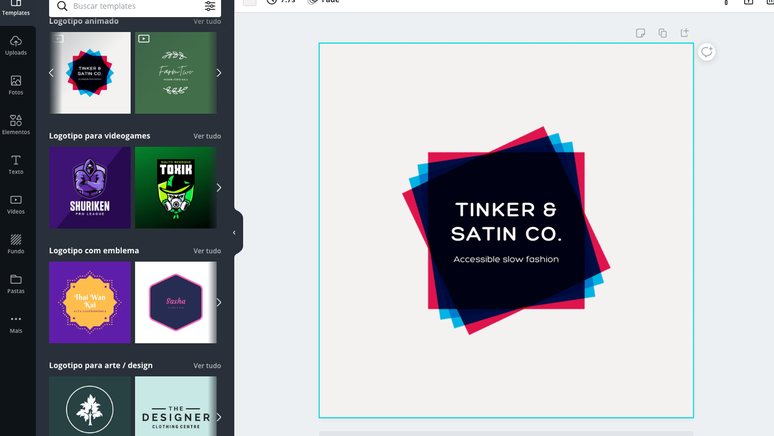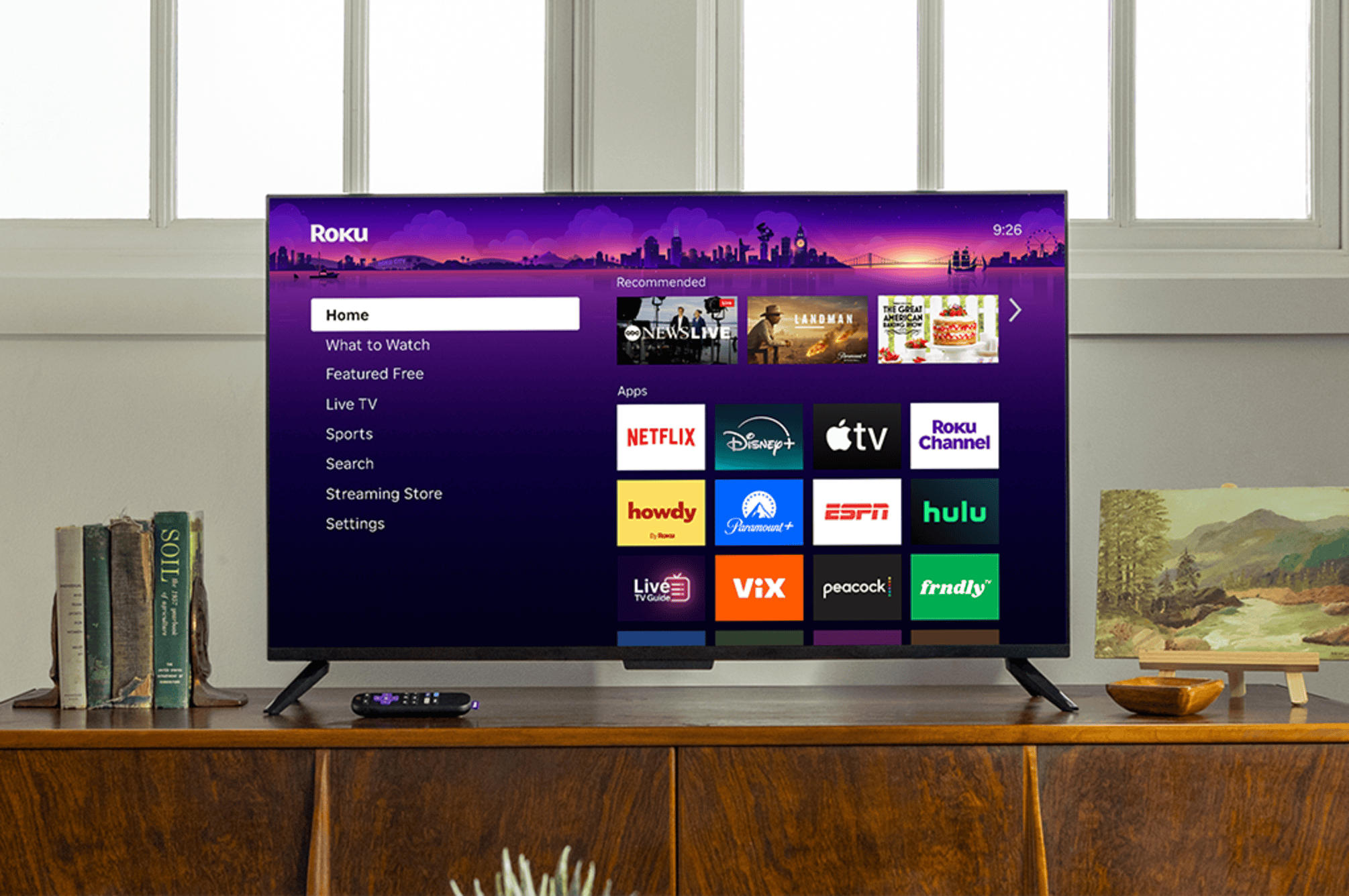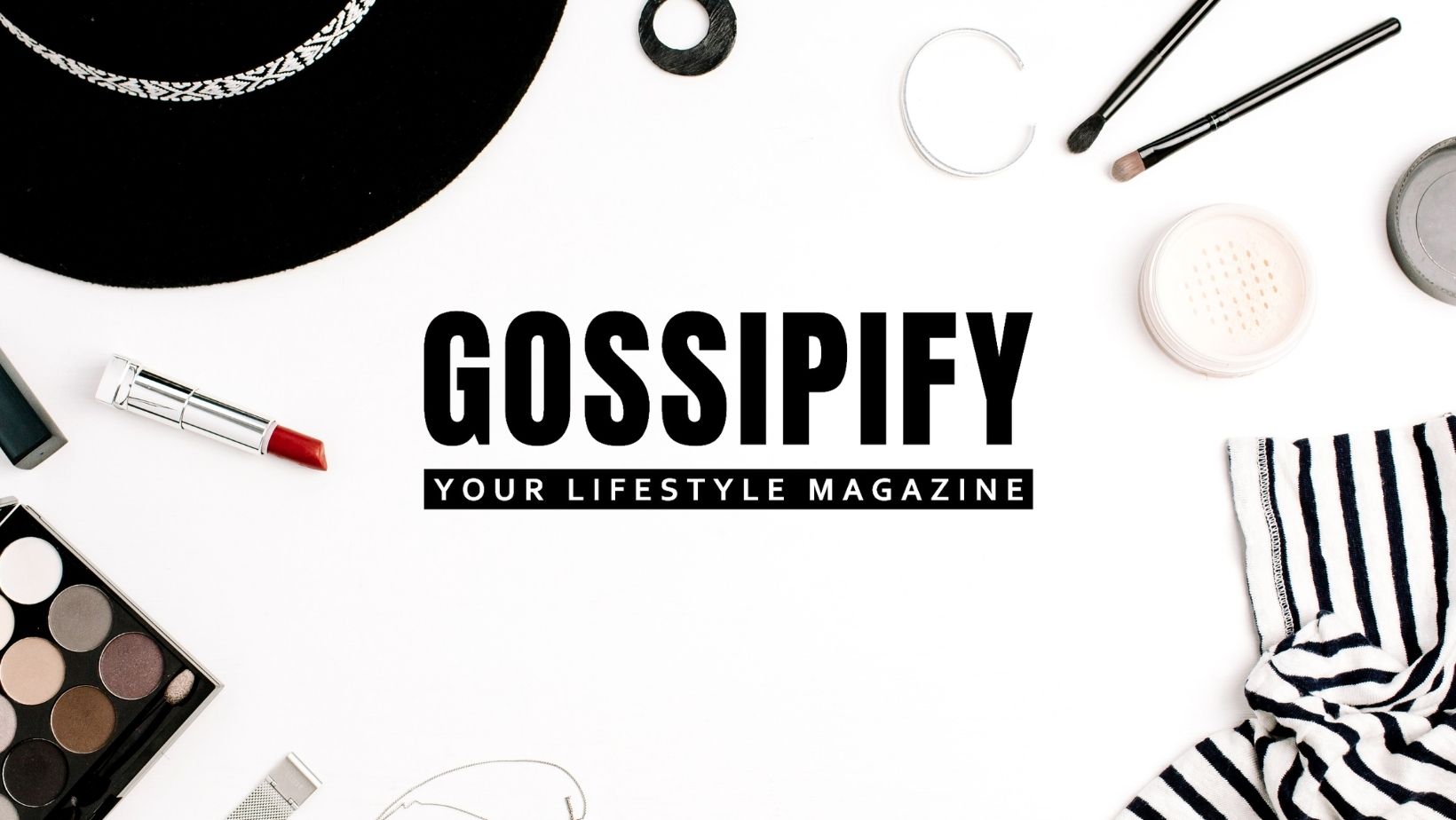Learn how to create a logo in Canva, and learn how to use its free tools to create an eye-catching branding for your business
Creating a logo in Canva is ideal for those who don’t have many graphic design skills and want to start a business or need to update their company’s visual identity. The platform is free and intuitive, and allows you to quickly create an attractive, professional and completely personalized brand.
One of Canva’s great differentiators is that they offer customizable templates with different themes, such as games, fashion, and sports.
How to create a logo in Canva
You can create a logo in Canva on your computer or in the app for Android and iPhone.
on the computer
- Go to Canva (canva.com);
- In the search field, search for “Logo”;
- Click on “Logos”;
- Choose one of the available templates or start a blank art;
- Perform one of the following actions:
- Double-click to edit text;
- To configure the font style, color and size, use the options found in the top bar;
- In the side menu, go to “Uploads” to be able to upload any image or video from your device.
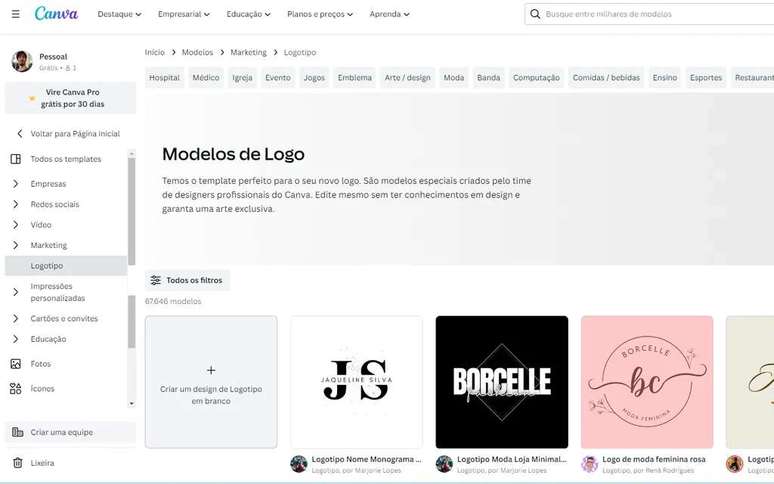
To include icons and other shapes in your image, do the following:
- Find the “Items” menu.
- Click on the item you want to include;
- Use the mouse to move and resize the item.
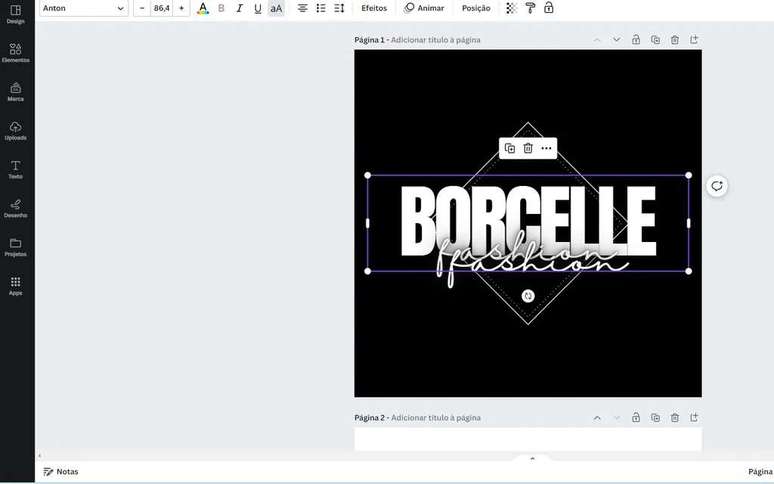
Canva also gives you options to add multiple text boxes or backgrounds. When done, click “Download” in the upper right corner of the screen. In this option, you can add collaborators to continue editing the logo or choose a format and download the graphics to your computer.
On the phone
- From the Canva home screen, look for “Logo”;
- Select “Logos”;
- Choose one of the available templates or start a blank art;
- Touch the editing area to edit the logo elements:
- When selecting text, type and choose from other available characters;
- Touch the graphic elements to change format and colors;
- Select the “+” icon to add new features.
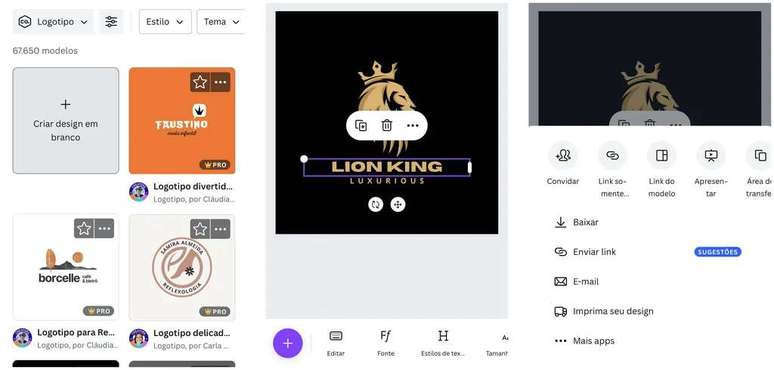
After finalizing the logo, select the icon in the upper right corner to save the design or collaborators to continue editing the logo. Then choose where you want to save or share your creation.
7 tips for creating a logo
While Canva helps create a logo, questions often arise about how to make it an integral part of the visual identity that represents a company’s communications and interactions with its audience.
Therefore, before accessing the platform and starting the project, it is important to follow some suggestions:
- Understand your brand strategy;
- Understand the message you want to convey, identify your target audience;
- Determine how you want your brand to be perceived;
- Explore different logo options like minimalist, typographic, illustrative, and more;
- Define the color and typography elements that best represent your brand.
- At the conclusion of the project, test the logo in different contexts and media to ensure it is suitable;
- Seek opinions from others to gauge whether the work is on track.
If you’re a Canva Pro subscriber, see how to add a custom font and find out how to use the Branding Kit to add these and other elements to your design project.
Trending on Canaltech:
- The 10 best tokusatsu in history
- Darkseid admits that he only respects this Justice League hero
- Why is the Lenovo IdeaPad 3 Ryzen 5 notebook selling so much?
- Review Nobody belongs to Nobody | The spiritualist film is poorly made and borders on amateurism
- ChatGPT costs more than BRL 3.5 million per day to operate, analyst says
- Have you ever felt like you’re not alone, even though you are? The answer is in the brain
Source: Terra
Rose James is a Gossipify movie and series reviewer known for her in-depth analysis and unique perspective on the latest releases. With a background in film studies, she provides engaging and informative reviews, and keeps readers up to date with industry trends and emerging talents.