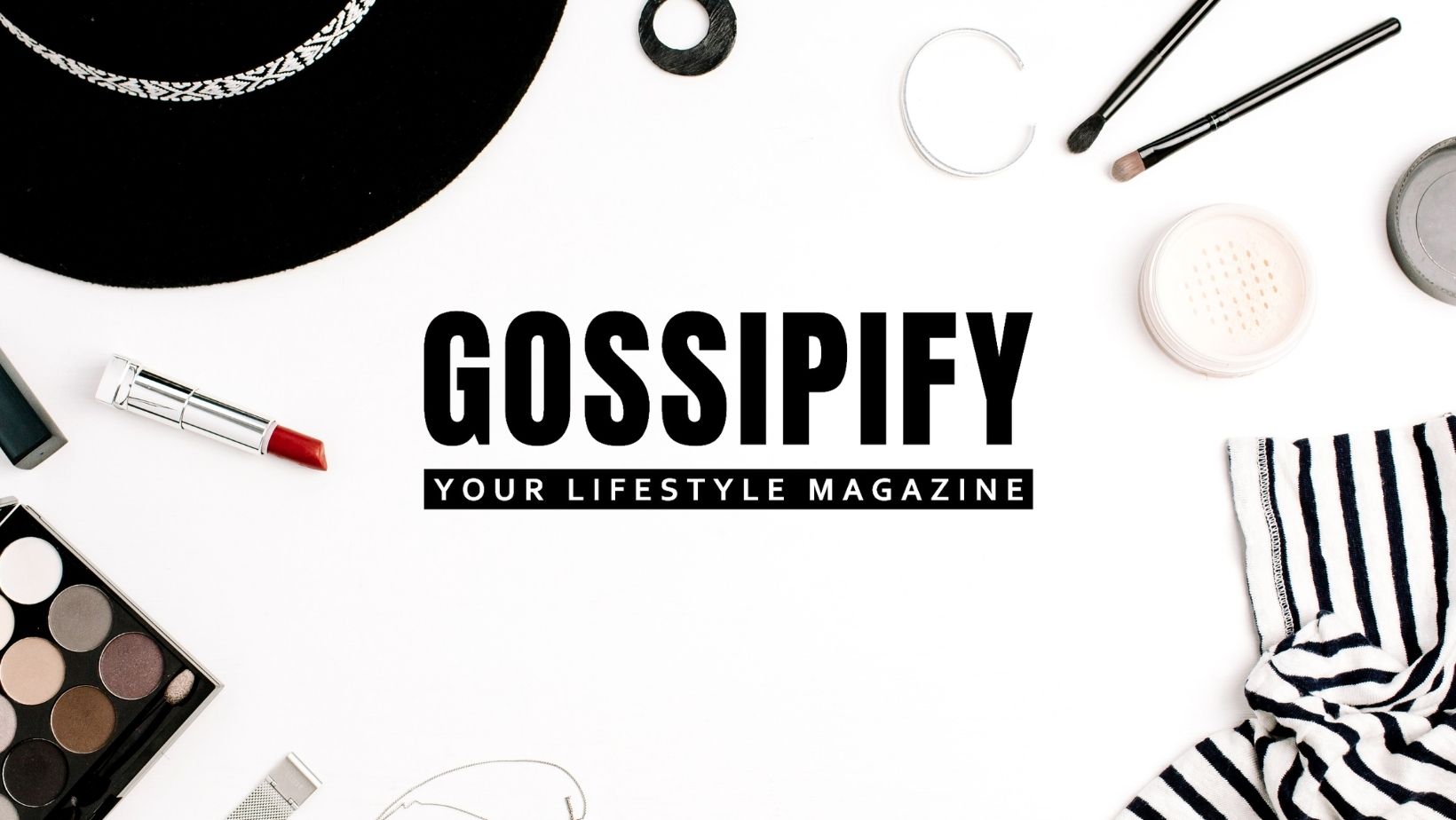Learn how to easily rename multiple files at once on a MacOS or Windows computer
Renaming multiple files at once is very useful when working with a very large collection of data. Fortunately, there are several quick and efficient ways to do this on Mac and Windows devices.
How to rename multiple files at once
There are two options for renaming multiple files at the same time: use the native tools of each operating system or resort to specialized software that offers this functionality. See below the two available alternatives.
Using native system tools
windows
- Open the “Windows Explorer” folder;
- Press the button Ctrl e click on the files in the folder you want to rename;
- Press the button F2;
- Enter the new file name and press log into.
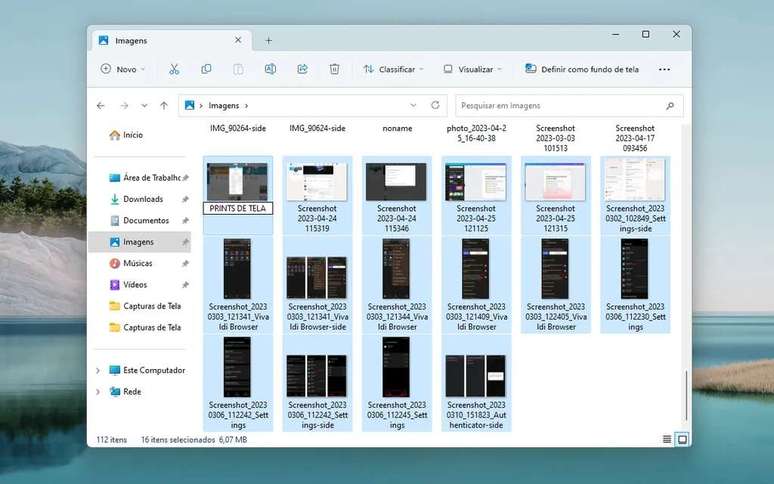
When performing the first steps above, notice that only one of the selected files is highlighted, which might lead you to believe that only it will be renamed. However, when you press the key log intoall selected files will be given the same name.
However, if an error occurs while trying to rename multiple files, you can cancel the action by pressing CTRL+Z.
Mac
- Open Finder;
- Press the button cmd and click on the files;
- Right-click and select “Rename X items…”;
- From the “Rename Finder Items” menu, choose to replace text in names, add text to names, or change the format of the name;
- Click “Rename”.
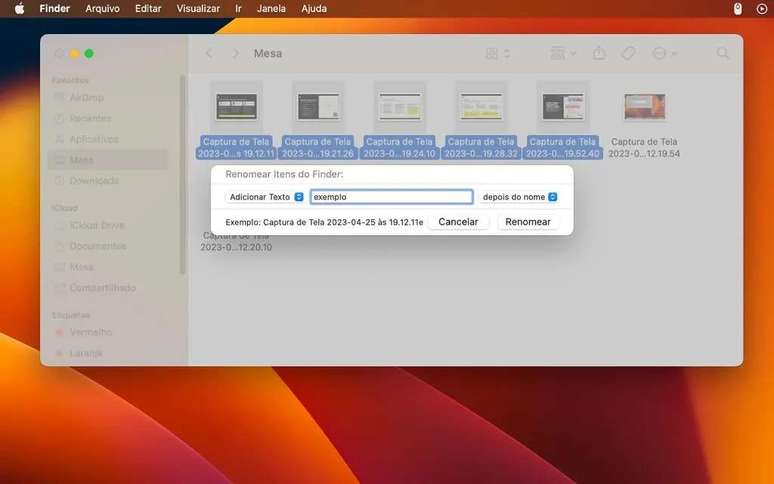
As with Windows, if you make a mistake trying to rename files all at once, hit the keys Command + Z to undo the action.
Some of the following items should pay attention when renaming them:
- The Applications and Items folders that come with your system, such as the Library folder, can cause problems when renaming. It is recommended to restore the original name or, if this does not solve the problem, reinstall the software;
- File extensions are represented by the dot followed by some letters that appear at the end of some file names, such as for example .jpg. Changing this may prevent you from opening the file again;
- The home folder is named after the user and is related to the macOS login session. Changing this name may prevent you from logging into your computer properly.
Using Third Party Software
You can use a variety of specialized software to rename multiple files at once on Windows and macOS. Among the most common are:
windows
- Bulk Rename Utility (bulkrenameutility.co.uk);
- Advanced Renamer (advancedrenamer. com);
- Rename Master (rename-master.br.uptodown.com).
Mac
- Renamer 6 (apps.apple.com/us/app/renamer-6);
- Better rename 11 (apps.apple.com/us/app/better-rename-11);
- Rename Master (apps.apple.com/us/app/rename-master).
If you want to know how to get more out of your computer resources, see 10 tricks every Mac user needs to know AND 10 tips to optimize Windows.
Trending on Canaltech:
- Anatel releases caller ID that promises to end rogue calls
- Scientists discover how hair turns white and promise ‘cure’
- Oh, that’s it – they put ChatGPT on Boston Dynamics’ robot dog
- When will Telegram be back? 5 questions to understand app blocking
- ChatGPT costs more than BRL 3.5 million per day to operate, analyst says
- The Android virus steals data and can “turn” into ransomware
Source: Terra
Rose James is a Gossipify movie and series reviewer known for her in-depth analysis and unique perspective on the latest releases. With a background in film studies, she provides engaging and informative reviews, and keeps readers up to date with industry trends and emerging talents.