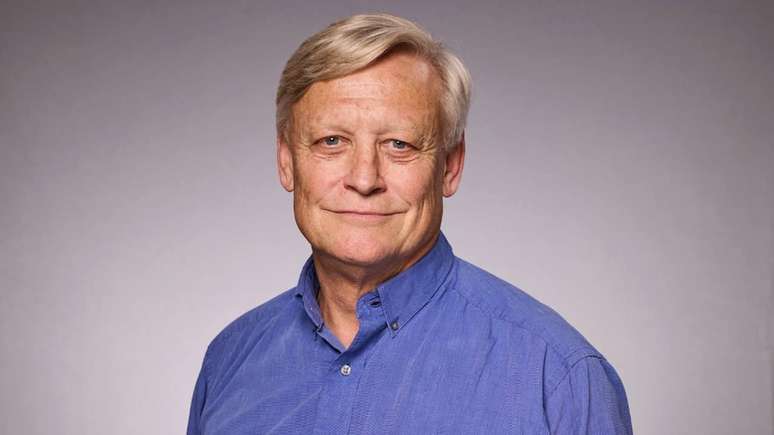Need to remove the notification bar from a capture? Find out how to take a screenshot of only a part of the screen on your mobile phone and computer
You can take a screenshot of only part of the screen to avoid unnecessary parts of the image, such as the notification bar or an ad. It can be done on mobile and computer, without the need to use another photo editor.
Android, iOS, macOS, and Windows all have native capabilities for partial screenshots. You can choose between keeping the original print and the cropped copy or saving only what you want to show in the final result, discarding the full screen image.
How to take a screenshot of part of the screen on Android
- Simultaneously press the lock button and the volume down key;
- After the capture, wait for a menu to appear at the bottom of the screen;
- Touch the icon to crop the image;
- Select the part of the image you want to keep;
- Press the arrow icon to save.
Android will only save the cropped portion of the capture. To get the full screen, you need to take another screenshot.
Tip: Partial screenshot on Samsung Galaxy
The Edge panel is a feature exclusive to Samsung Galaxy phones. In it you can configure different widgets, including a form of partial screen capture.
- On the Samsung mobile, swipe the screen to the left and open the panel;
- Select the gear icon;
- Activate the “Smart Select” widget;
- Go back to the panel and scroll sideways until you find this option;
- Tap “Rectangle”;
- Select a part of the screen and capture it.
How to take a screenshot of part of the screen in iOS
- Simultaneously press the side button and the volume up button;
- Tap the capture thumbnail, displayed in the lower left corner of the screen;
- Crop the image as you like;
- Tap the share icon to save it.
How to take a screenshot of part of the screen on macOS
- Press Command + Shift + 4;
- The mouse cursor will be replaced by a “+” icon;
- Click and drag over the section you want to capture;
- After hearing a capture sound, access the image in the “Desktop” folder.
You can also use the Command + Shift + 4 shortcut to take a screenshot of the entire screen.
How to take a screenshot of part of the screen in windows
- Press Windows + Shift + S to open the Snipping Tool;
- Click and drag over the content you want to capture.
After printing, Windows sends the image to your computer’s clipboard. You can also find it on your notification screen and complete editing via the Capture and Sketch app.
On the computer, it is also possible use other shortcuts to printfor example Print Screen + Alt to remove the start menu or from the Xbox Game Bar.
Trending on Canaltech:
- Anatel releases caller ID that promises to end rogue calls
- Scientists discover how hair turns white and promise ‘cure’
- Oh, that’s it – they put ChatGPT on Boston Dynamics’ robot dog
- The 5 worst live action anime
- ChatGPT costs more than BRL 3.5 million per day to operate, analyst says
- Top 10 live action anime
Source: Terra
Rose James is a Gossipify movie and series reviewer known for her in-depth analysis and unique perspective on the latest releases. With a background in film studies, she provides engaging and informative reviews, and keeps readers up to date with industry trends and emerging talents.