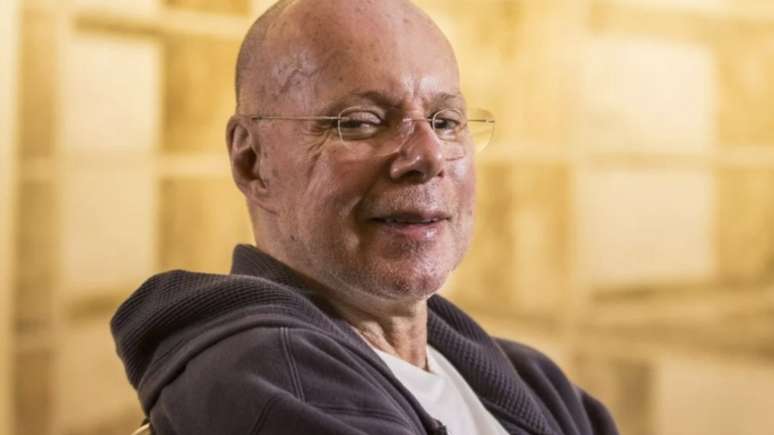Some apps let you stream games from your Steam library to your phone; know how to use them
It is possible to play from Steam on mobile devices with the help of cloud resources. This can be useful for people who share a computer or want to try some popular library titles on their smartphone screen.
There are two main ways to access games: Steam Link and Geforce NOW. The first option is free and native to Steam itself, connected to the Remote Play service, while the second is a paid cloud gaming service that allows you to connect your collection of games and access them on different devices, including your mobile.
What you need to know before using Steam Link
Steam Link allows you to stream the game from your computer to other devices such as mobile phones, tablets and smart TVs. However, you still have to run the application on your PC while accessing the content on another device and consuming the machine’s resources: if you close the game there, it also closes on the connected mobile.
This means that the mobile receives the same settings as the game on the computer: if you need to turn down the graphics and other adjustments, you will have the same experience on the smartphone. When a game doesn’t work on PC, you can’t play it on Steam Link either.
The minimum Steam Link requirements are:
- 5G, Wi-Fi or cable connection;
- Windows Vista or later, macOS 10.10 or later, Linux Ubuntu 12.04 or later;
- Compatibility with Steam’s Big Picture mode.
To check which games are compatible with this mode, visit the Steam page (store.steampowered.com)
How to play on mobile with Steam Link
Before proceeding with the step by step, please note that the steps are performed on the computer and mobile. To speed up the process, open Steam on your computer:
- Download from Steam Link (android | iOS);
- Open the app and locate a nearby computer;
- Run the network test;
- Tap on the computer to receive a code;
- Open Steam on your computer and click on the “Steam” menu;
- Select “Settings”;
- Access the “Remote Play” tab;
- Click “Associate”;
- Enter the code displayed on your mobile phone.

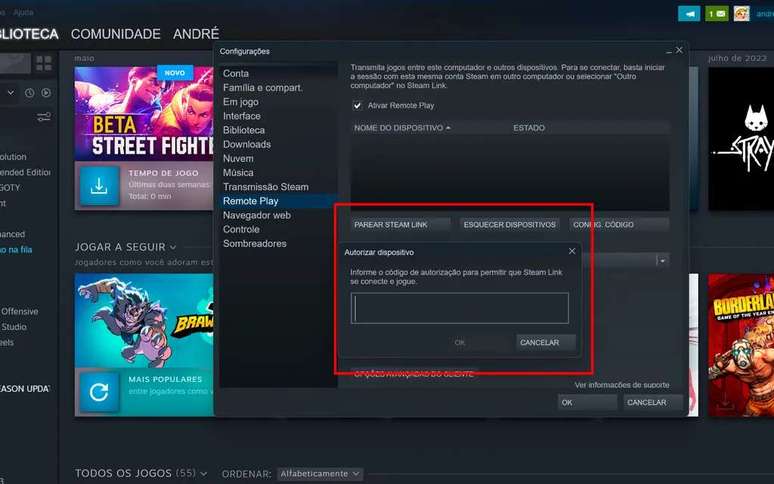
Once connected, you can start playing with Steam Link:
- Through the app, reconnect to the computer;
- Use the interface to choose compatible games from your library (the same information will be displayed on your computer);
- Open a game;
- Use on-screen controls or connect a controller via Bluetooth.
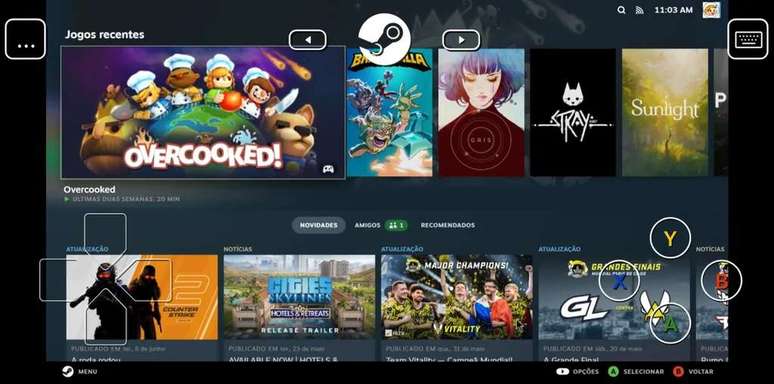
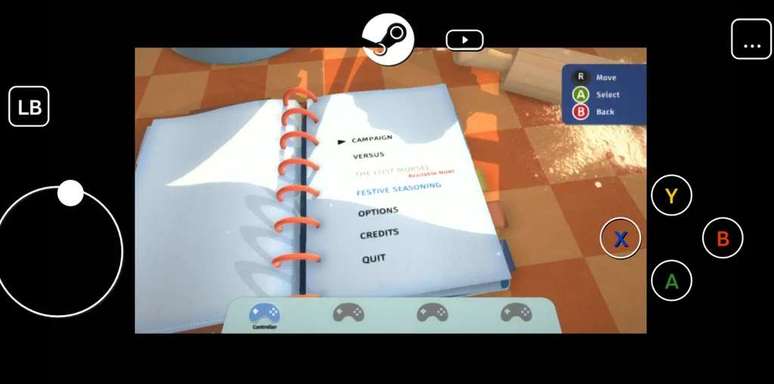
How to Play Steam Games on Geforce NOW
Geforce NOW is a cloud gaming subscription service from nvidia. It works independently, i.e. it does not require the game to be open on the computer and can be run with different graphics specifications.
The free version of the service offers sessions of up to 30 minutes, limited quality graphics, and a queue. Geforce NOW paid plans start at BRL 57.68 per month, entitled to 40 hours of sessions per month, resolution up to 1080p, and features like RTX ON and DLSS.
To link your Steam account to the service, do the following:
- Log into your GeForce NOW account at abya.com;
- Open your profile settings;
- Access the “Connections” menu;
- Click “Connect”;
- Enter your Steam account information.
Geforce NOW has an Android app and can also be accessed through the Safari browser on iPhone and iPad. After logging into the platform, you will be able to access Steam games.
To use it on mobile, it is required connect a Bluetooth controller to the device.
Trending on Canaltech:
- Did The Simpsons Predict A Submarine Disappearance In 2023?
- States approve 17% tax for purchases on Shopee, Shein and Aliexpress
- Bamboo can become a new source of renewable energy
- What is the maximum pressure the body can withstand before being crushed by water?
- The used electric car becomes a fever and the market “explodes” in Brazil
- Is the Galaxy S22 Ultra still worth it in 2023?
Source: Terra
Rose James is a Gossipify movie and series reviewer known for her in-depth analysis and unique perspective on the latest releases. With a background in film studies, she provides engaging and informative reviews, and keeps readers up to date with industry trends and emerging talents.