Word offers options for repeating headers in a document, either on consecutive pages or with a table header
You can repeat header in Word on subsequent pages of a document or include table header repeatedly in a file according to your need and purpose.
Header repetition makes it easy to quickly identify relevant items in the file, such as looking up column names in a long table.
The commands for repeating the header in Word work on Windows and macOS systems, and also on the online version of the text editor.
How to repeat header in Word
You can insert a header in the file Microsoft Word repeat throughout the document on subsequent pages by double-clicking in the header area or using the commands:
- In the top menu, enter “Insert”;
- To select Headers & Footers > Header;
- Choose a style or click “Edit Header”;
- Add text, image or other elements in the header;
- Click outside the header to exit editing.
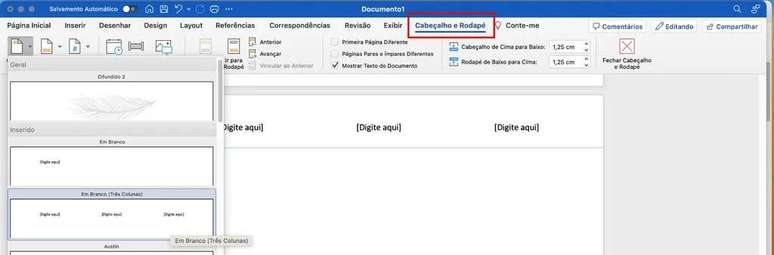
By default, Word repeats the header on all pages of a file. You can also set “First page different” or “Even and odd pages different” within the toolbar under “Header & Footer”.
How to not repeat header in Word
You can configure the document in Word not to repeat the header and even use different headers in the file using the “Page Break” tool:
- Go to the page where you want to stop repeating header;
- In the top menu, enter “Layout”;
- To select Breaks > Next page;
- Go to the next page and type “Enter”;
- To select Headers & Footers > Header;
- Choose a style or click “Edit Header”;
- On the toolbar, uncheck the “Link to previous” option;
- Add text, image or other elements in the header;
- Click outside the header to exit editing.
When you remove the link between sections with a page break, the header no longer repeats in the document.
How to repeat table header in Word
Another layout option is to use a table with repeating header on consecutive pages in Word.
- Select the table header row or rows you want to repeat;
- The selection must include the first row of the table;
- In the top menu, enter “Layout”;
- Select the “Repeat header rows” option.
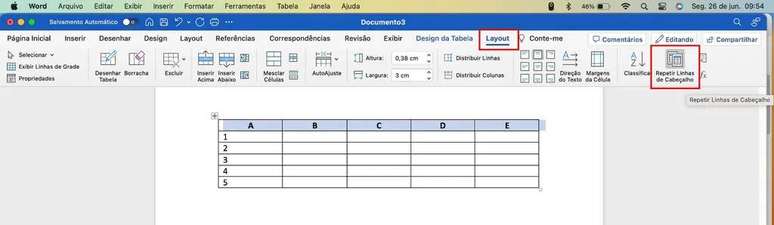
You can also configure the header to repeat on secondary mouse click:
- Select the header row or rows of the table;
- Click the secondary mouse button;
- Enter “Table Properties”;
- Access the “Line” tab;
- Check “Repeat as header row at top of every page”;
- Click “Ok” to confirm.
To explore other text editor tools, see also how to enter and configure margins AND how to display and activate the ruler in word.
Trending on Canaltech:
- Marvel reveals the only mutant capable of defeating Iron Man
- He fell! Twitter goes offline this Saturday (1st)
- 7 busiest air routes in Brazil
- 5 reasons NOT to buy Pulse Abarth
- China develops its first ammonia-powered car engine
- Windows Copilot can now be tested by the public; competence
Source: Terra
Rose James is a Gossipify movie and series reviewer known for her in-depth analysis and unique perspective on the latest releases. With a background in film studies, she provides engaging and informative reviews, and keeps readers up to date with industry trends and emerging talents.




![Tomorrow belongs to us: What awaits you in the episodes of 2052 and 2053 on October 15, 2025 [SPOILERS] Tomorrow belongs to us: What awaits you in the episodes of 2052 and 2053 on October 15, 2025 [SPOILERS]](https://fr.web.img6.acsta.net/img/39/95/3995a2d00abbf3c01161818d01a95388.jpg)

