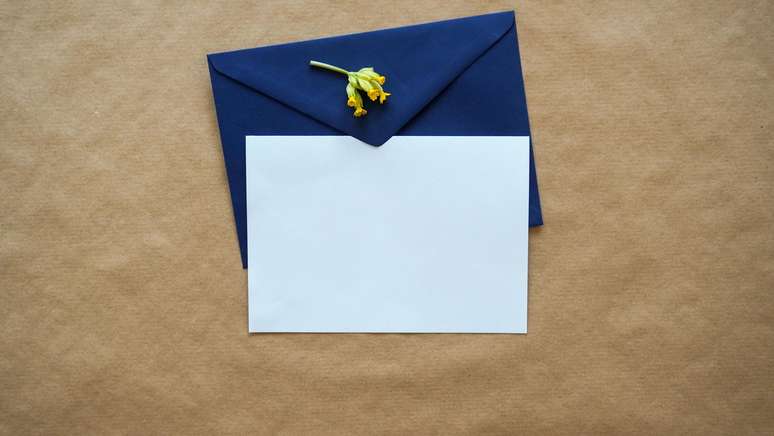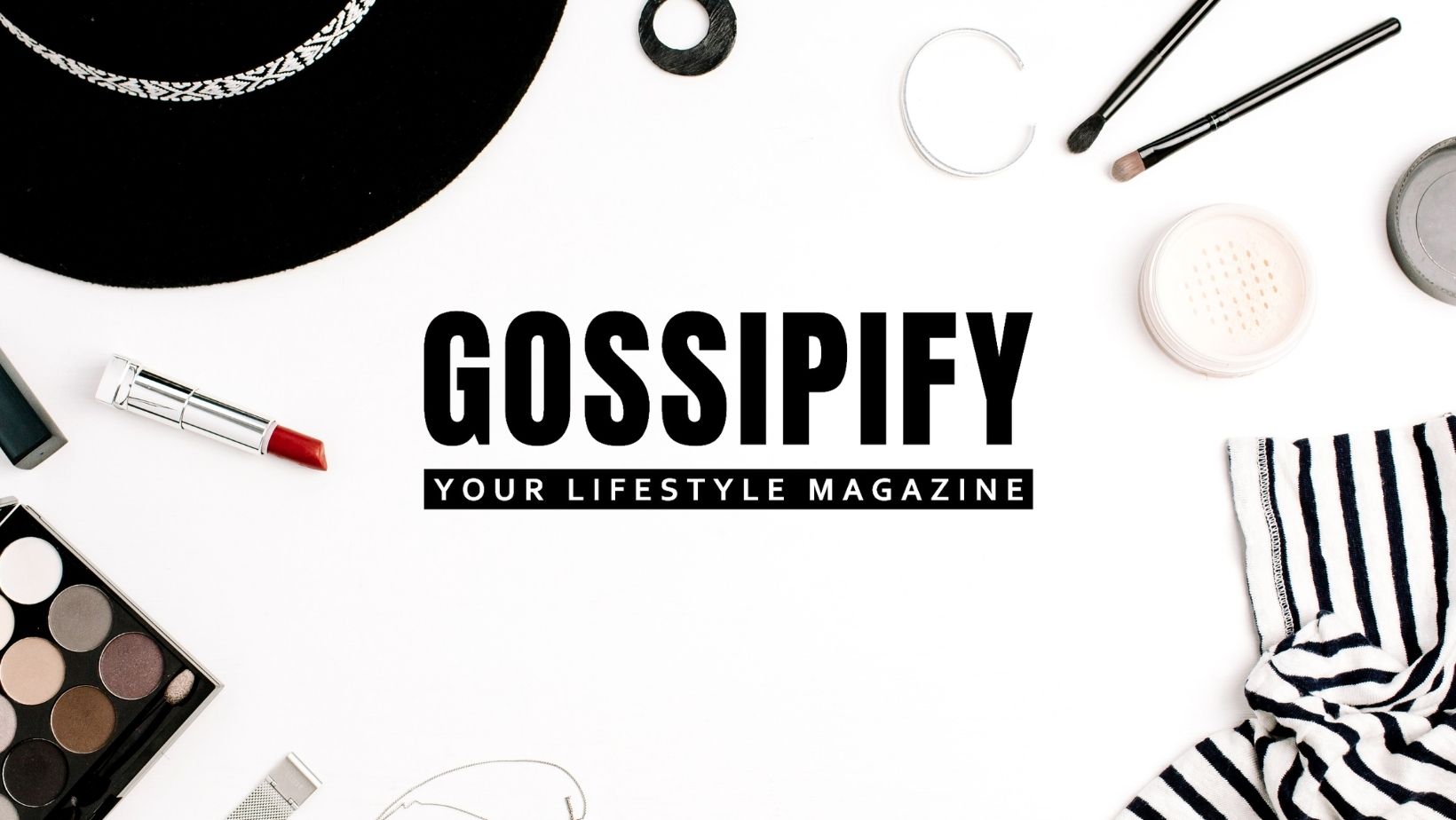If you need to create an envelope on your computer, you can use software to create the document automatically or manually; check how to proceed
Making an envelope on the computer can be a useful activity for anyone who wants to mail or send mail professionally. For this, you can use word processing software, such as Word, and printing tools that adjust to the correct envelope size.
How to create an envelope in Word
To enter envelope data in the conventional format, you can use an application that offers formatting options specific to this task. In Word, the process is quite simple and can be done in older versions of the program. See step by step below:
- Open Word on your computer;
- Click on “Mailings”;
- Select “Envelope”;
- Enter the delivery and sender data;
- Click “Page Setup”;
- Select the paper size or adapt a custom size;
- Choose the “Landscape” orientation;
- Press the “OK” button;
- Click “Customize”;
- Select the method of inserting the envelope on the printer;
- Click “OK”;
- Press “OK” to save.
How to print the envelope
You can print the document directly from Word’s print options. See how to proceed:
- Click on “File”;
- Select “Print”;
- Click “Print”.
How to create an envelope in Google Docs
If you’re using another text editor that doesn’t have specific capabilities for creating envelopes, you can still do this by manually adjusting the page size.
Here, we demonstrate how to do it using Google Docs:
- In Documents, click “File”;
- Select “Page Setup”;
- Set the orientation to “Landscape”;
- Under “Paper Size,” choose the ideal envelope size;
- Click “OK” to save the settings.
How to print the envelope
After creating the envelope manually, you can use the print options in your computer software:
- press the keys Ctrl+P on Windows or Command + P on macOS, to open the print window;
- Check the settings, such as the selected printer and the type of paper used;
- Make sure the envelope is placed correctly in the printer to ensure correct printing;
- Click “Print” to print the envelope.
For more information on the features of leading messaging software, see how to insert forms in word or google doc.
Trending on Canaltech:
- Barbie │ 5 social criticisms that the film makes
- Find out why the X-Men have lost faith in Professor Xavier’s leadership
- Barbie │ What are the cinematic combos for the film in Brazil
- Pokémon GO │ What are courses and how to use the new game function
- Galaxy Watch gets support for WhatsApp, Samsung Wallet and Thermo Check
- Why does Xbox Series X no longer make sense in Brazil?
Source: Terra
Rose James is a Gossipify movie and series reviewer known for her in-depth analysis and unique perspective on the latest releases. With a background in film studies, she provides engaging and informative reviews, and keeps readers up to date with industry trends and emerging talents.