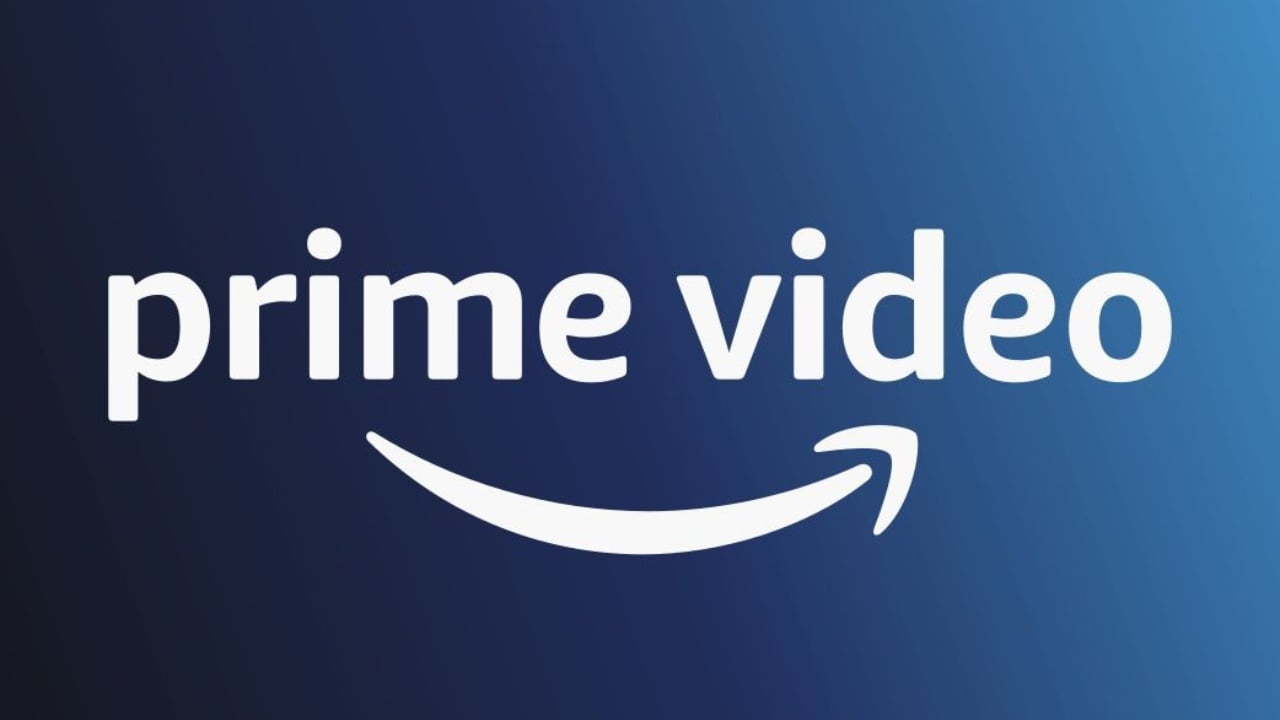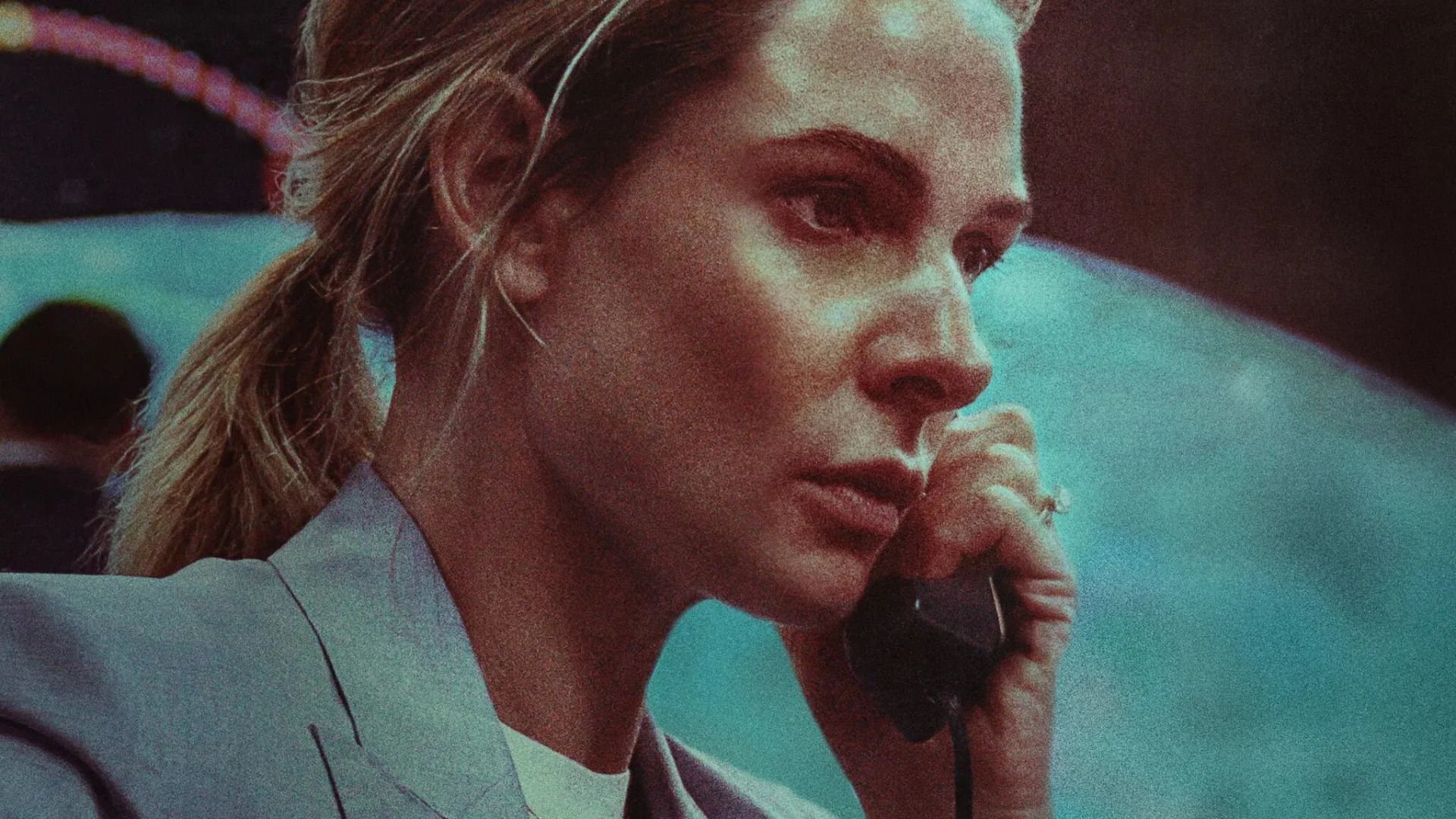Every week, AlloCiné publishes a variety of tutorials that allow you to set up your Netflix, Prime Video, and Disney+ accounts. From parental controls to autoplay to hidden codes, we’ll explain how to use the various features offered by streaming platforms.
Today we will show you how to change subtitles on Prime Video. If you watch your programs, for example, in the original language and want to make the text more readable, you have several options. Which one exactly? Answer our step by step!
Step 1: On the home page

When you get to the main page of your profile, you should start by clicking on the tab on the top right. In the drop-down bar, go to “Account and settings”.
Step 2: Go to the “Subtitles” tab
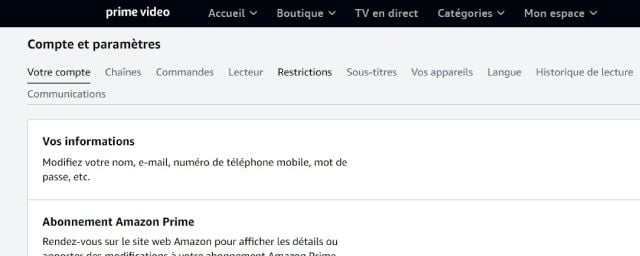
You will then be redirected to this page where the various features offered by Prime Video are located. What we are interested in here are the “subtitle” categories. Click on it.
Step 3: Change subtitle settings
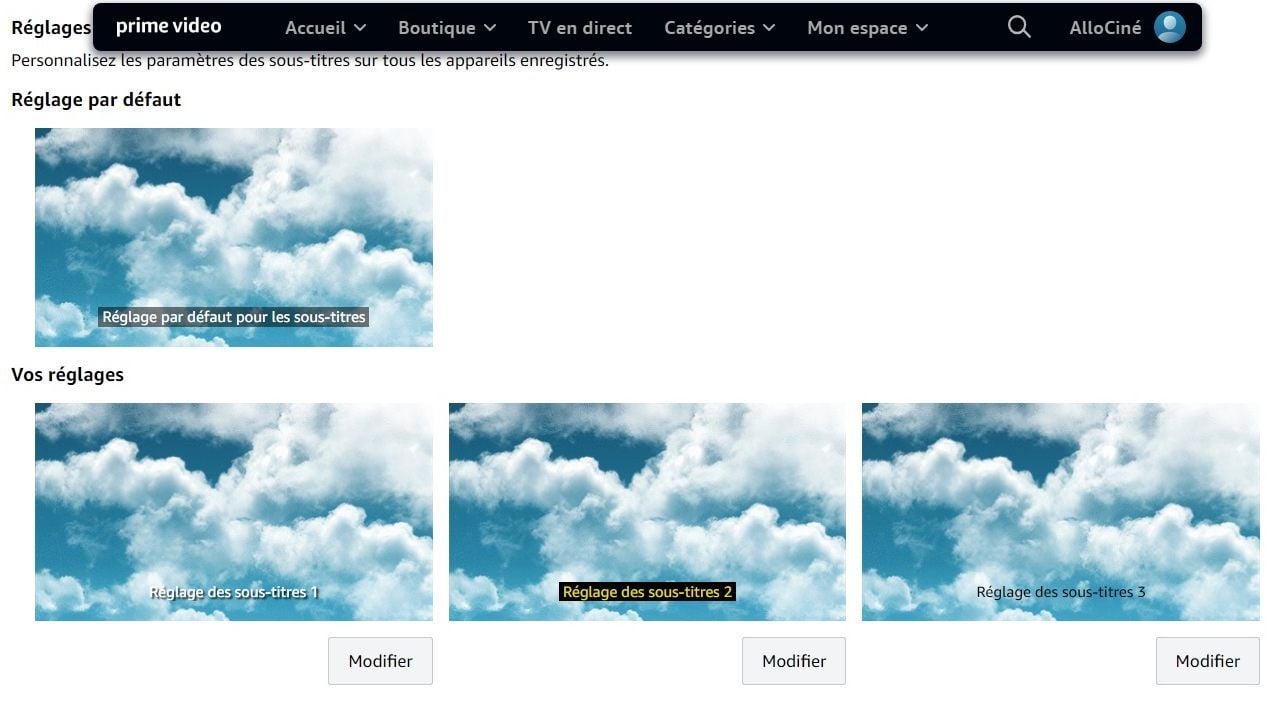
When you get to the “Subtitles” page, you have two possible configurations. A default setting, or one that you can customize.
Step 4: Have fun!
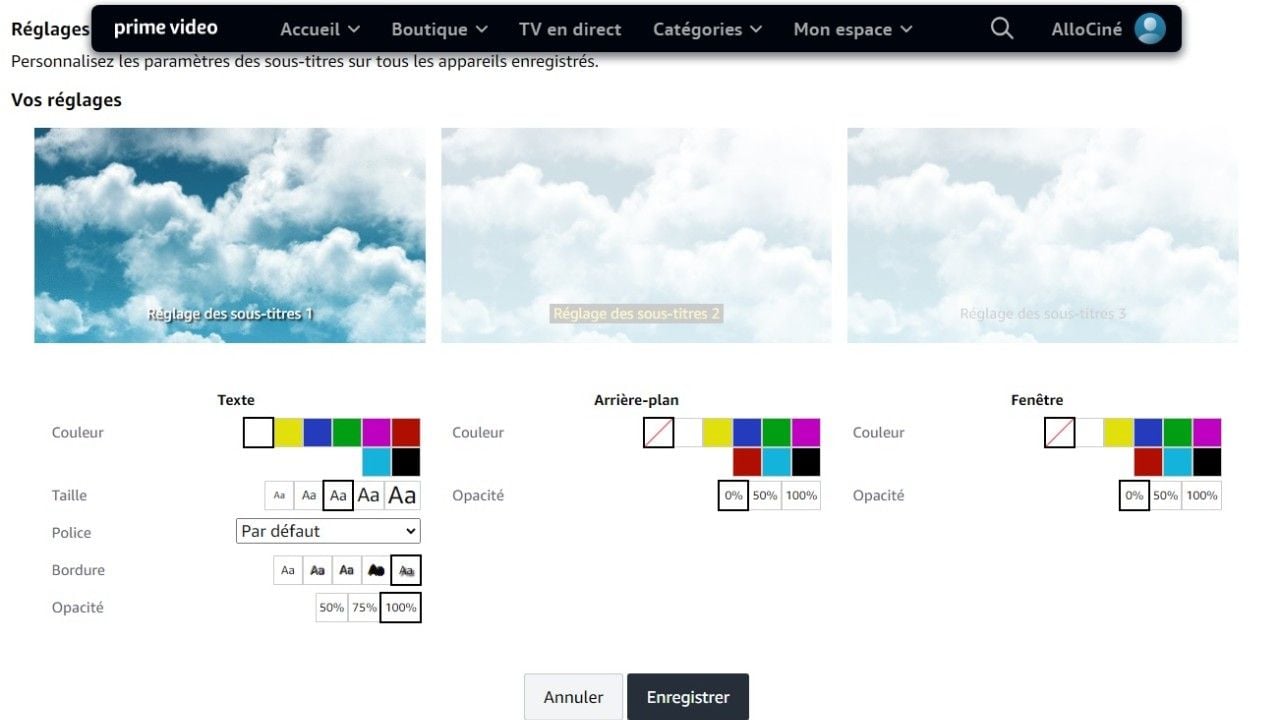
Prime Video allows you to change the size of the text, create a background, color it, make it more or less transparent. It is possible to frame your subtitles with colored borders. You can also select a font from the drop-down menu. In short, have fun, but don’t forget one thing: it must remain readable!
Source: Allocine
Rose James is a Gossipify movie and series reviewer known for her in-depth analysis and unique perspective on the latest releases. With a background in film studies, she provides engaging and informative reviews, and keeps readers up to date with industry trends and emerging talents.