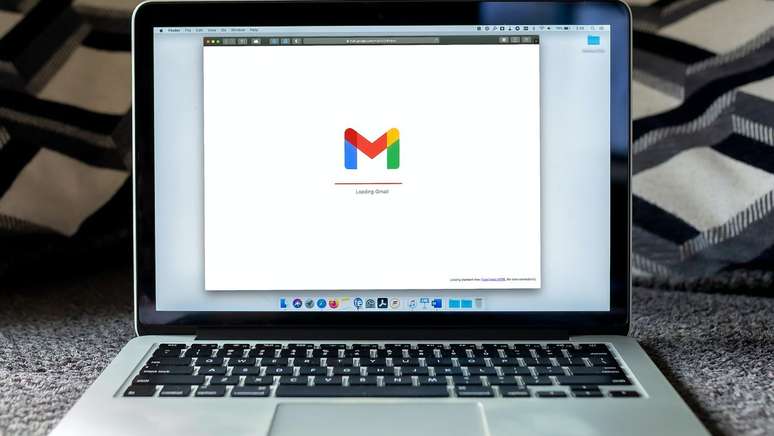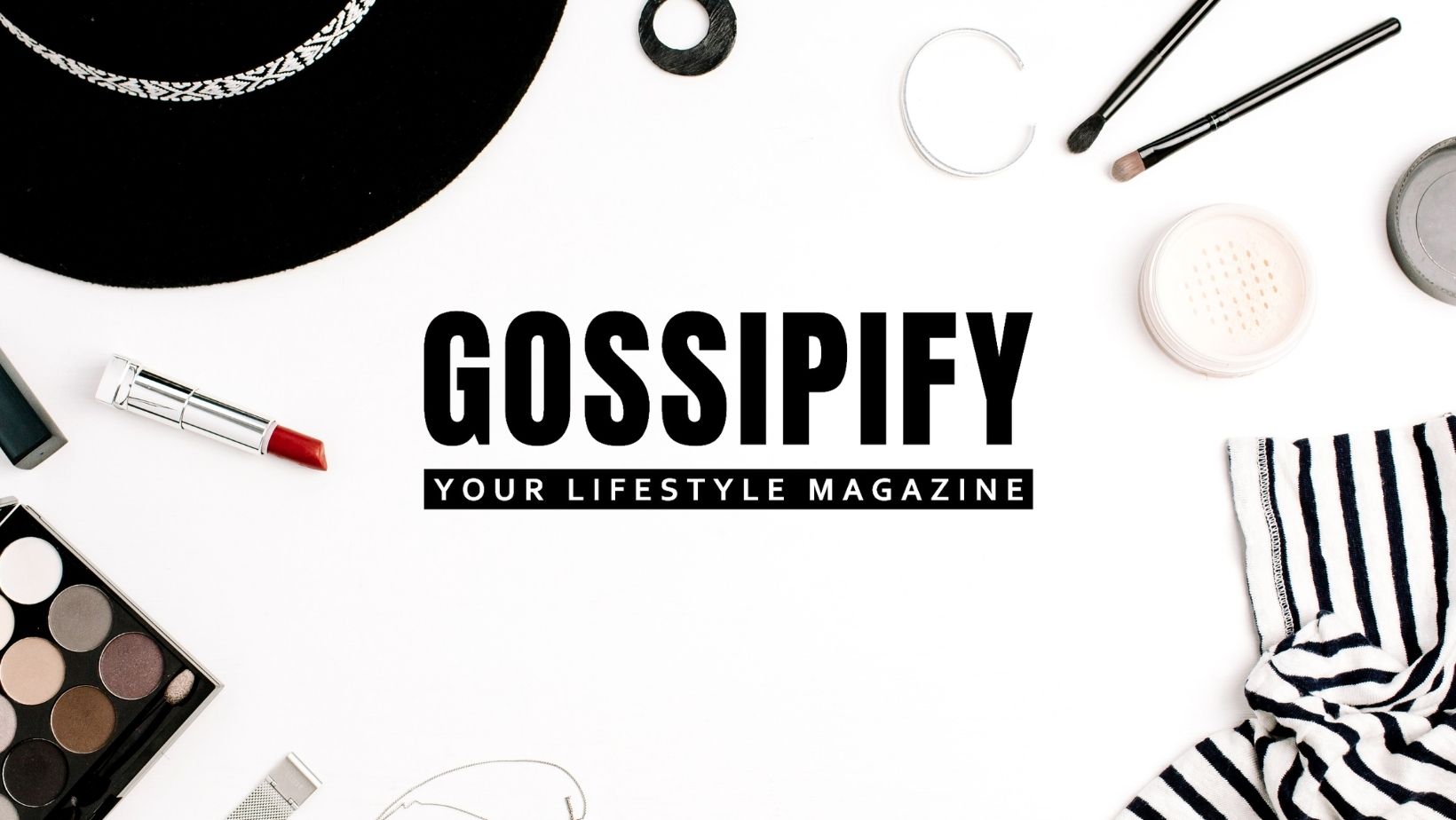Find out how to activate Gmail as an SMTP server to use it in email clients and websites compatible with the Google service
You can use Gmail as your SMTP (Simple Mail Transfer Protocol) server and send emails from accounts on third-party services or directly from websites that allow you to embed the feature, such as WordPress and Hostinger.
This way of using Gmail is a great tip for anyone who has a professional email address and wants to send messages with a custom address through their Gmail account.
How to enable Gmail as an SMTP server
Before using Gmail as an SMTP server, you must activate the option that allows you to configure the Gmail service. Google in other email clients. For security reasons, this feature requires two-step verification.
Check below how to activate:
- Open Gmail;
- Click on your photo in the top right corner;
- Select “Manage your Google account;
- Click Security in the left pane;
- Scroll down, click on “Two-step verification” and “Get started”;
- Do Login in your Gmail account;
- Select a mobile phone, enter the authentication code and click on “Activate”;
- Scroll down and click on “Two-Step Verification” again;
- Scroll down the screen and click on “App Passwords”;
- Give the name to use in the desired app and click on “Create”;
- Record your app password for use on another service and click “Done.”
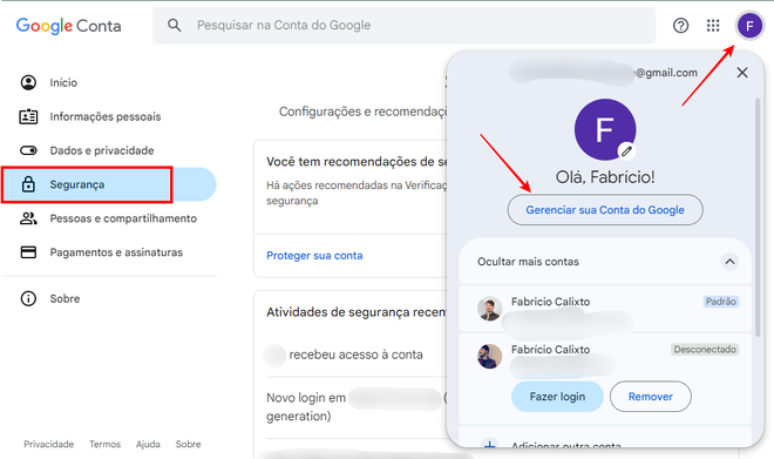
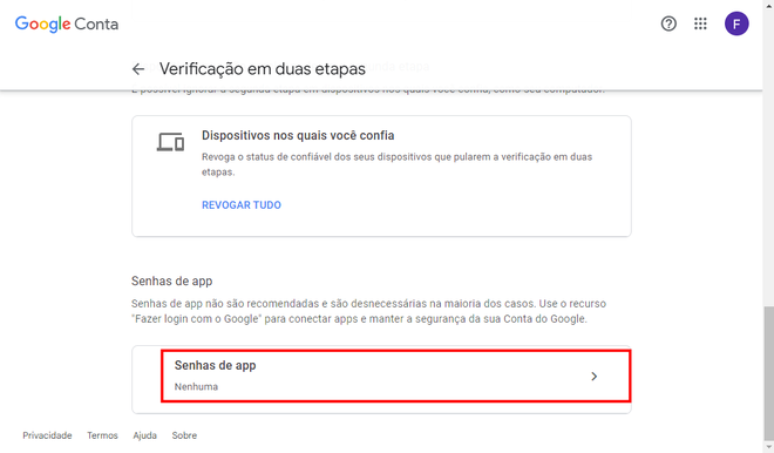
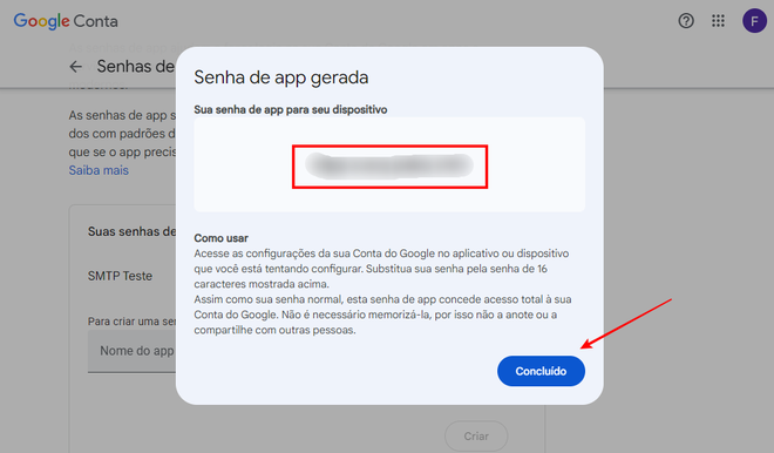
After this step, you need to go back to your inbox and access the Google security alert message. There just click on “Check activity” and the “Yes, it was me” option to finally activate the use of Gmail as an SMTP server and more
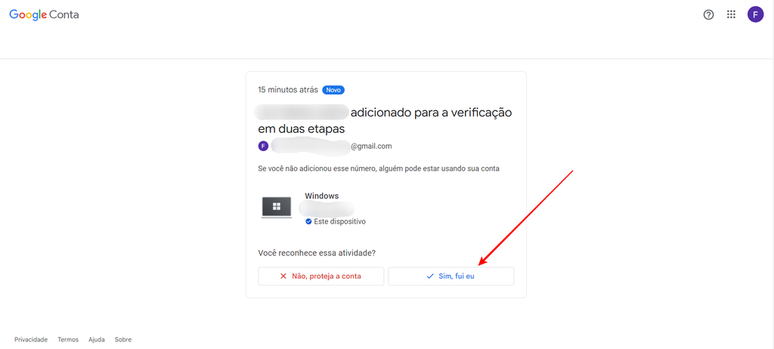
Gmail settings as SMTP server
Check below the information needed to configure the Gmail SMTP server on the desired service:
- Gmail SMTP server address: smtp.gmail.com;
- SMTP port for SSL: 465;
- SMTP port for TLS: 587;
- SMTP Gmail username: your full Gmail address (e.g. your_name@gmail.com);
- Gmail SMTP Password: The password you use to log in to Gmail.
How to use Gmail as an SMTP server
Now that you have activated Gmail for use in other services and know what data to provide in the settings, you can now open the email client or website of your choice and enter your data there.
Since there are many options that offer compatibility with the Google service (WordPress and Hostinger, for example, as described above), we will use the GMass testing tool as an example to set up a Gmail account as an SMTP server and test its functionality.
Here’s how to configure:
- Log in to GMass (gmass.co/smtp-test);
- Fill in all the data provided on the screen;
- Click “Try” to check your email.
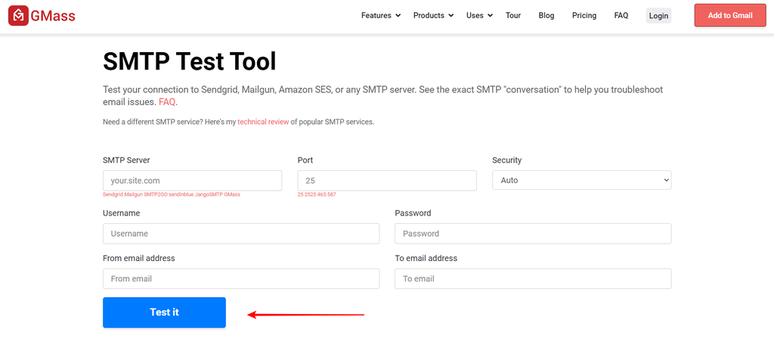
If the tool reports that the test with your data was successful, it’s a sign that you can now use Gmail as an SMTP server in the email client or website of your choice.
It’s worth noting that Gmail allows you to send a maximum of 500 messages per day, so it’s good to pay attention to this detail if you want to set up the Google service to use on a very busy account.
If you also want to receive messages on another service, you will have to use the POP3 or IMAP protocol. In this sense it is worth consulting Canaltech’s educational tutorial use Gmail with your domain to carry out this type of task.
Trends on Canaltech:
- Science defines at what age a person is “old”
- Rock paintings reveal the ancient history of occupation in the Amazon
- Discovery could double your PC performance
- The trailer for The Crow is full of violence and revenge
- The human life expectancy record will be broken in 2060
- 5 cheap cell phones with NFC and contactless payment
Source: Terra
Rose James is a Gossipify movie and series reviewer known for her in-depth analysis and unique perspective on the latest releases. With a background in film studies, she provides engaging and informative reviews, and keeps readers up to date with industry trends and emerging talents.