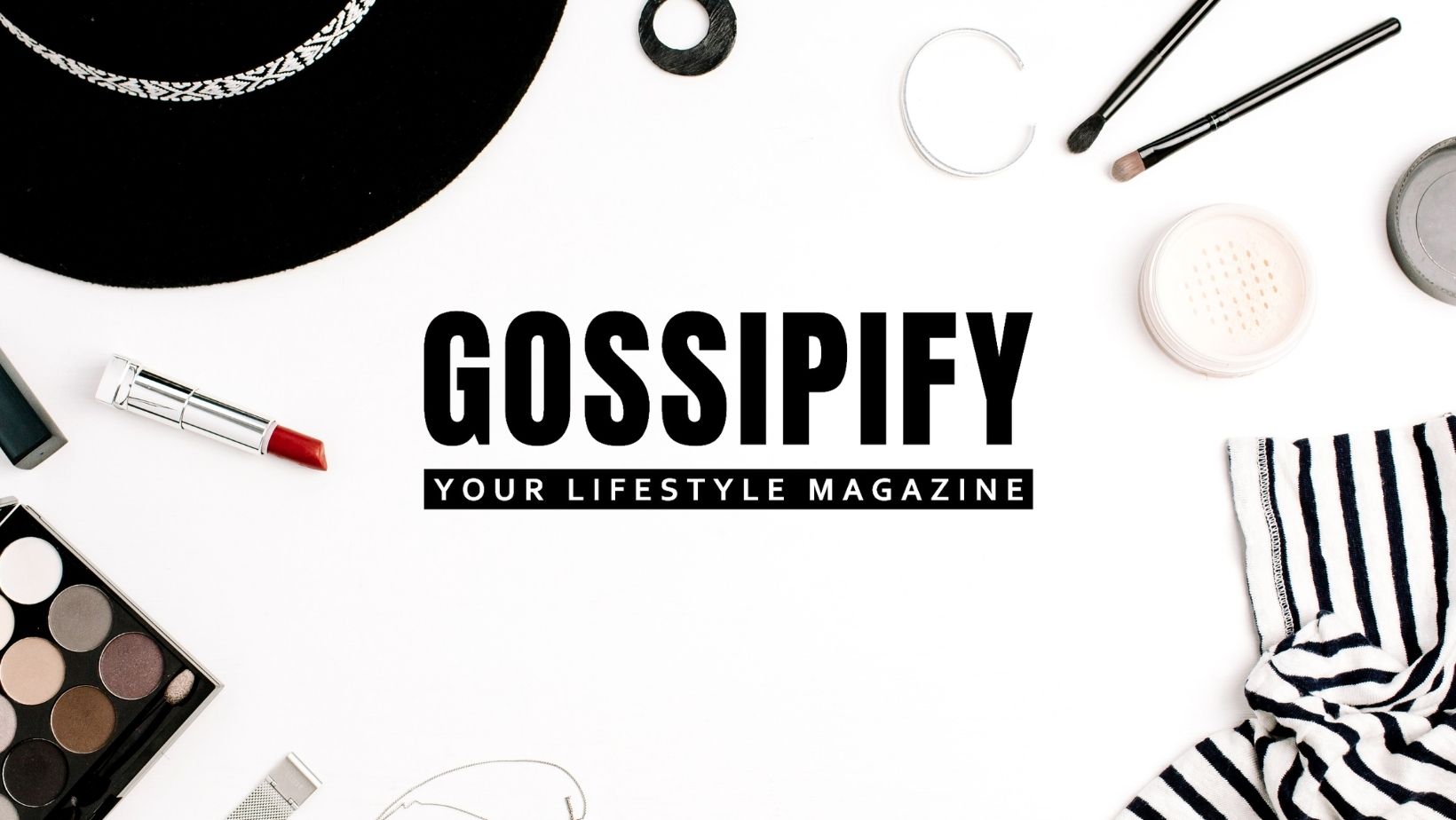Learn how to translate audio in Google Translate and how to use the app to translate conversations and transcripts in real time
You can translate audio to Google translator to break language barriers when travelling, chatting with foreigners or even to study and learn a new language. The service can be used both via the web and through applications for Android, iOS and iPadOS.
The translation tool Google It supports over 130 languages and is available in almost every country in the world.
How to translate audio in Google Translate
You can translate audio in Google Translate using the microphone on Android devices, iPhone, iPad and even computers.
Translate audio on Android
With the Android app, you can use the translation tool as follows:
- Open the Google Translate application;
- Select the source and target language;
- Tap the microphone icon;
- Say the sentence you want to translate;
- Check the result on the screen.

In addition to offering text translation, Google Translate offers an option to listen to audio in your desired language.
Translate audio on iOS/iPadOS
On iPhone and iPad, you can use Google Translate to translate audio as follows:
- Open the Google Translate app;
- Choose input and output language;
- Tap the microphone icon;
- Say the sentence you want to translate;
- View the result on the screen.
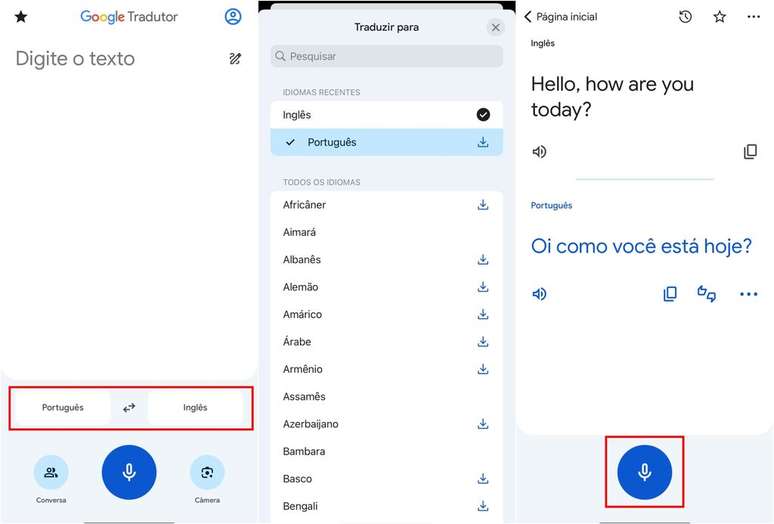
Google Translate also shows the option to listen to the audio translation.
Translate audio on PC
You can access Google Translate via the browser on PCs to translate audio – here’s how:
- Visit Translate.google.com;
- Select input and output languages;
- Click on the microphone icon;
- Say the sentence you want to translate;
- Check the result.
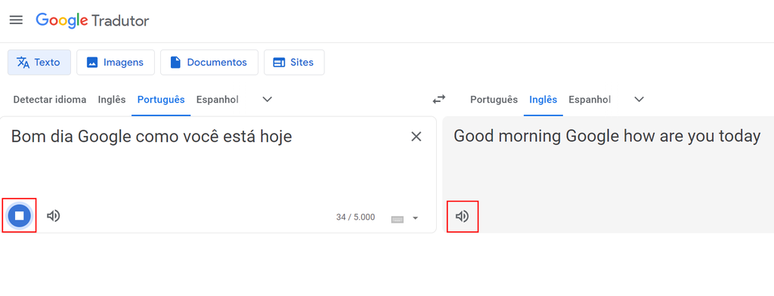
In the web version you can also listen to the audio of the translation. To do this simply click on the speaker icon in the corresponding window.
What is the difference between conversation and transcription
In the version of the application for mobile phones and tablets it is also possible to use Google Translate for conversation and transcription.
The conversation function is used to facilitate dialogue between two people who speak different languages. The application automatically switches between the two languages and translates the speech of both participants in real time.
The transcription feature is designed to capture and translate long snippets of speeches or speeches. This mode is useful for following lectures, lessons or any situation where continuous translation is needed: while the mobile phone’s microphone captures the sound, you can use a headset to listen to the translation.
How to use conversation in Google Translate
To turn on and use conversation mode in Google Translate, do the following:
- Open Google Translate on your phone;
- Set input and output languages;
- Tap “Conversation” in the bottom menu;
- Start the conversation with simultaneous translation.
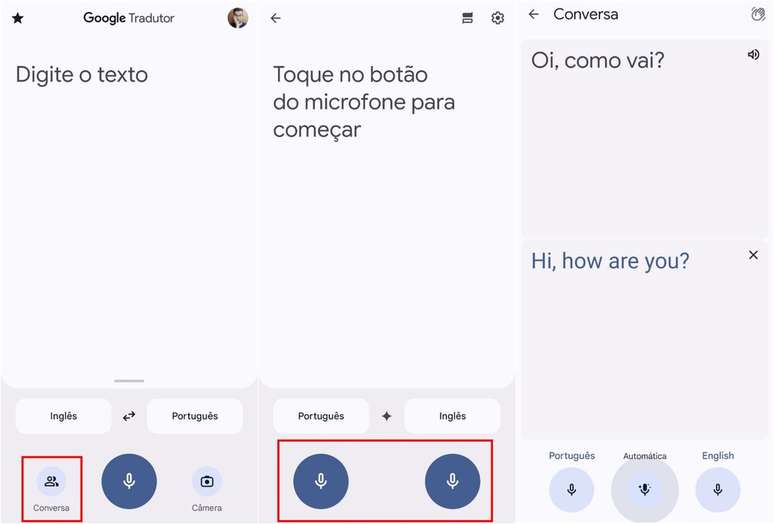
In this feature, the app recognizes the switch from one language to another and offers real-time dialogue translation.
How to use transcription in Google Translate
To use the Google Translate transcription tool, follow these steps:
- Open Google Translate on your phone;
- Select source and target languages;
- Tap the microphone icon;
- Choose the “Transcription” option;
- Start transcribing the content.
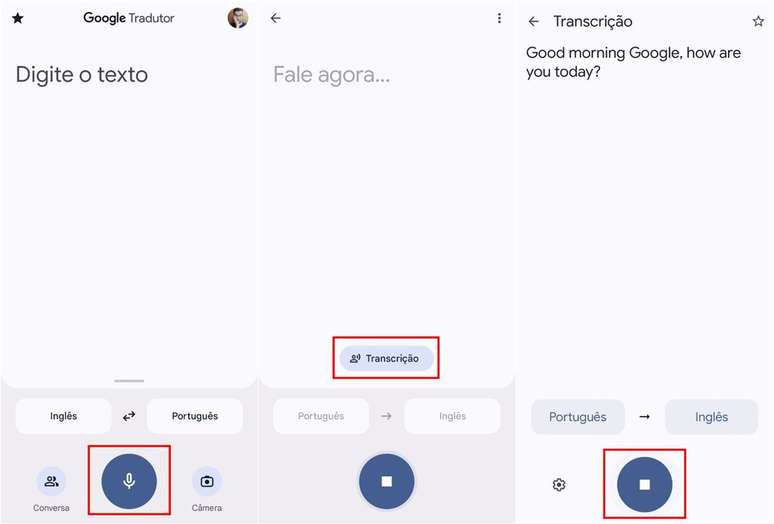
In this feature, the application captures and translates audio continuously.
See also how to change Google Translate voice with the choice of different languages.
Trends on Canaltech:
- Why do so many Greek and Roman statues have no noses?
- LG launches XBOOM speakers in Brazil with powerful bass
- You can’t imagine how low a Tesla battery will be in 3 years
- ASUS launches ROG NUC, super powerful laptop PC with RTX 4070
- Flood in RS: alligators, piranhas and snakes scare residents
- Galaxy Watch 7 Ultra loses square frame images
Source: Terra
Rose James is a Gossipify movie and series reviewer known for her in-depth analysis and unique perspective on the latest releases. With a background in film studies, she provides engaging and informative reviews, and keeps readers up to date with industry trends and emerging talents.


![It All Begins Here: What’s in store for Tuesday 28 October 2025 Episode 1294 [SPOILERS] It All Begins Here: What’s in store for Tuesday 28 October 2025 Episode 1294 [SPOILERS]](https://fr.web.img5.acsta.net/img/14/73/14737ec10a5b71ce2d84fc54b311117f.jpg)