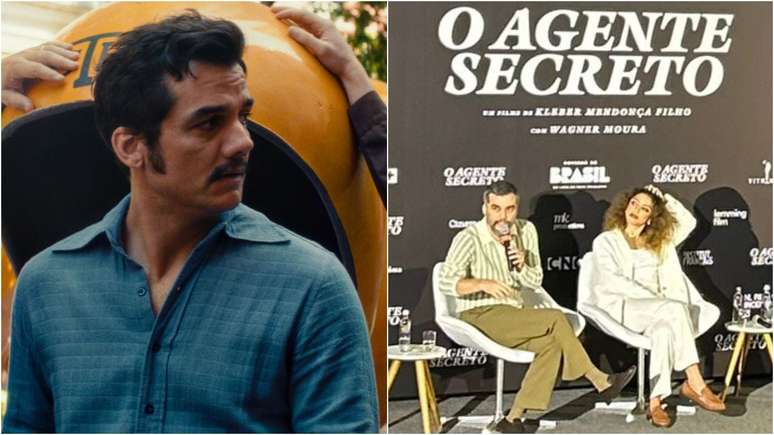The loan and reading from BibliON can be done both through the app, available for Android and iOS, and through the web page
Available to any citizen of the state of São Paulo, BibliON is a free digital library, in which, upon registration, its users can borrow and read any e-book in its collection. To navigate the platform easily and have no doubts when taking your readings, we explain here how to borrow a digital book from BibliON and we teach you to book it, in case all your copies are already rented.
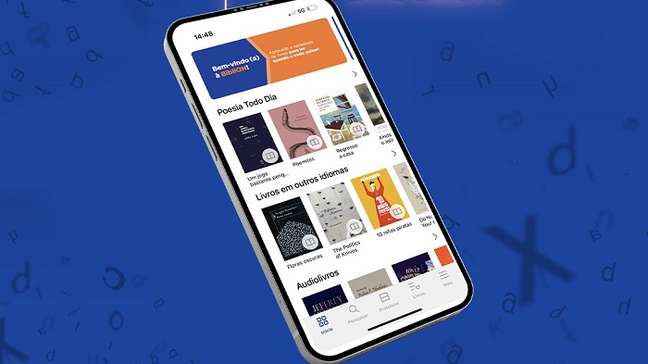
BibliON books can be borrowed and read via its app (available for iOS and Android) or via its website. The loan and booking procedure is the same for both devices, but in both cases it can only be done by registering on the platform.
Necessary time: 5 minutes.
Once you have created your account, follow the steps below to borrow a digital book via BibliON:
- Find the book you want to borrow:
Open the BibliON app or website, log into your account and tap the magnifying glass icon to search for the book. On this tab, type the name of the book or explore the catalog options using the available filters. Once you’ve found the thumbnail of the book you want, tap it;
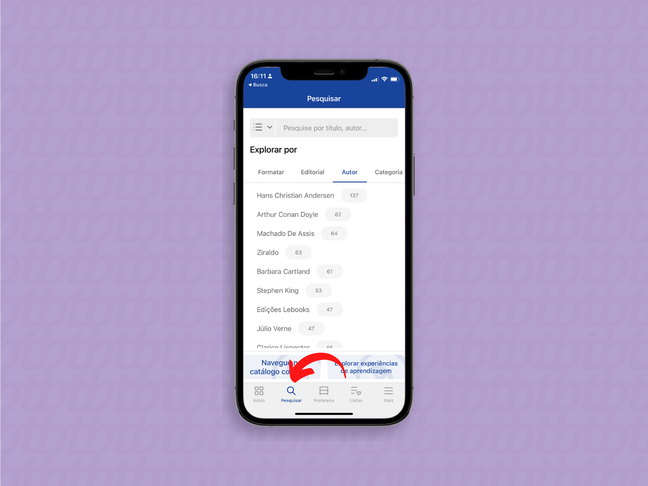
- Request the loan:
On the book page, click the “Lend” button. Hello, the edition in question is already with you and is accessible in the “Shelf” (application) or “Loans” (website) tab.
If, on the other hand, only the “Reserve” button is available, it means that all copies of this edition are already on loan. Check after this tutorial how to get into your queue;
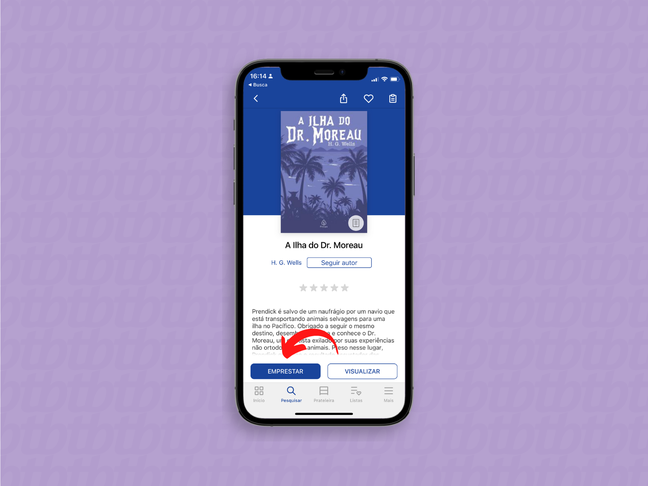
- Look at the return period and start reading:
Tap the cover of the volume to start reading. When you want more information about your loan, go back to the “Shelf” (on the app) or “Loans” (on the website) tab. In this screen you will see the progress of the reading and the deadline for the return of the work, carried out automatically by the platform and which always takes place 15 days after the loan date;
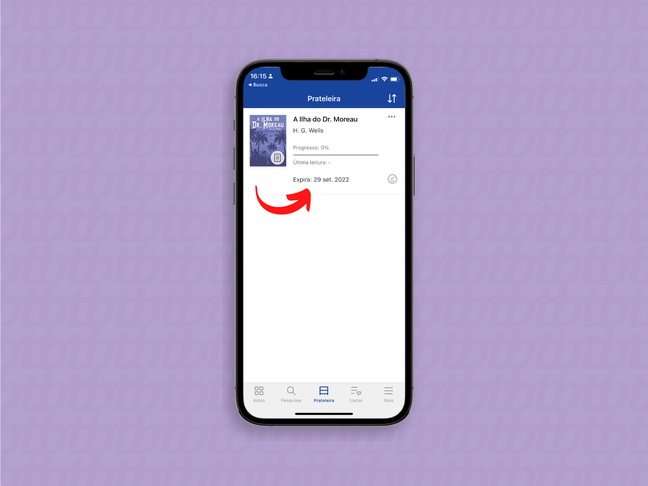
- Return the book if you finish reading before the deadline:
If you want to return your book before the deadline, in the BibliON app, tap the three dots symbol, located in the upper right corner of the screen. Then tap the “Return title” option and then confirm the operation by tapping “Return”. If you are on the site, simply tap “Return”. Hello, the edition has already been sent to the collection.
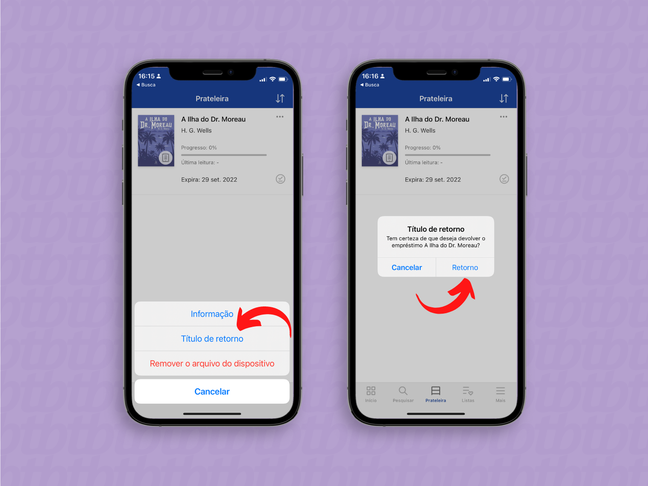
If after the return period you have not been able to finish reading, don’t worry. It is possible to renew the loan for a further 15 days if no other user has booked it.
How to book a book through BibliON
If you found the book you wanted, but it already has all of its copies on loan, the only option is to queue and wait. For this, you have to open the book page and click on the “Book” button. The work will automatically appear in the “Reservations” option of the “Other” tab, where you can keep track of all the books you are waiting for.
To find out when it will be available, go to the page of the book and scroll to the information on its publication. Below you will find the data of the edition, including the approximate waiting time for its availability.
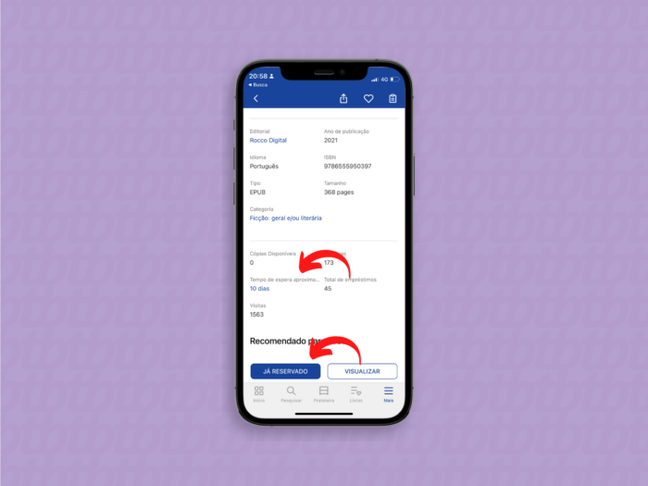
When it finally returns to the BIbliON catalog, you will receive a notification (in the app or in the email) and you can borrow it as usual. If you already have two volumes, remember that you will need to return one to remove the third.
With information: BibliON Frequently Asked Questions
How to borrow a digital book through BibliON, SP’s free library
Source: Terra
Emily Jhon is a product and service reviewer at Gossipify, known for her honest evaluations and thorough analysis. With a background in marketing and consumer research, she offers valuable insights to readers. She has been writing for Gossipify for several years and has a degree in Marketing and Consumer Research from the University of Oxford.