VoiceOver is a very important accessibility feature on iPhone, with the ability to convert text to speech and control the device with specific gestures
VoiceOver is the text-to-speech feature of the iPhone included in the accessibility options of the iPhone. Suitable for the visually impaired, the function is used to control the device with on-screen gestures based on audio information.
- How to configure the accessibility settings of the iPhone
- How to use VoiceOver for voice control of your Mac
When VoiceOver is on, touch control of your phone changes dramatically, so it’s important to know how to turn it off to get the traditional experience back. Also, if you have broken your iPhone screen and can’t see all the details of the interface, you can use the feature to control the device.
How to enable VoiceOver on iPhone
You can turn on VoiceOver from Siri, Accessibility Shortcuts, or the Settings screen.
Of Siri
- Say “Hey Siri” to open the assistant;
- Say the command “Turn on VoiceOver.”
For accessibility shortcut
To set up Accessibility Linking, follow these steps:
- Open the Settings app;
- Select “Accessibility”;
- Tap “Accessibility Shortcut”;
- Turn on the VoiceOver option;
- With the feature turned on, triple-press the Side button on iPhone or the Home button (on compatible devices) and turn on VoiceOver.
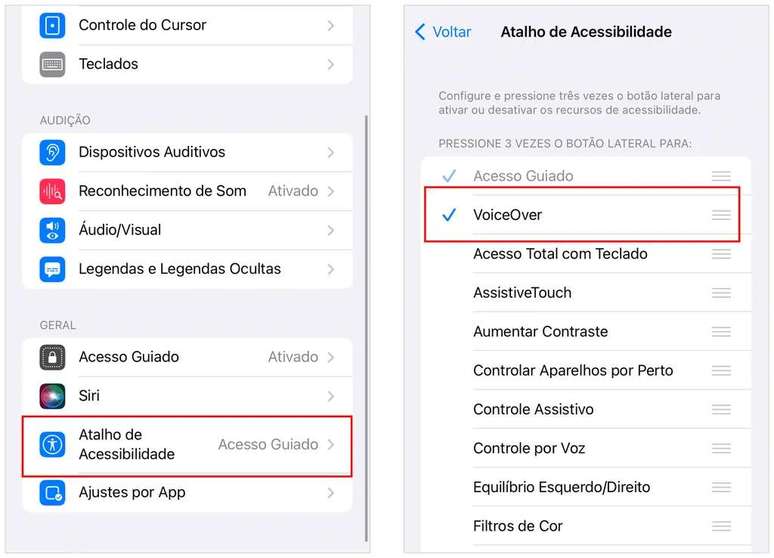
From the Settings screen
- Open the Settings app;
- Select “Accessibility”;
- Search for “VoiceOver”;
- Activate the option.
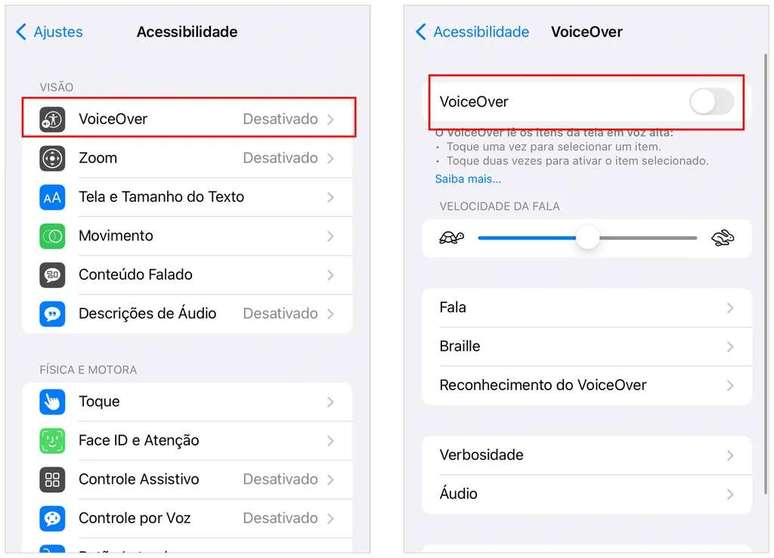
OR iOS makes a practice room available when you use VoiceOver through the accessibility settings. This space works to get to know the gestures on the screen before putting them into practice in the system interface.
How to turn off VoiceOver
To disable the feature just follow the same path in the respective tools.
Of Siri
- Open Siri;
- Say the command “Turn off VoiceOver”;
For accessibility shortcut
If so, triple-press the Side button or Home button to disable the feature.
From the Settings screen
- Open the “Accessibility” screen;
- Tap “VoiceOver”;
- Disable the feature.
The best VoiceOver commands on iPhone
Use these onscreen gestures to control your VoiceOver-enabled phone:
- Touching the screen: select an item on the screen and read what is written;
- Double tap on the screen: activate or confirm the choice of an element;
- Three-finger swipe: screen scroll;
- Swipe up from bottom to screen vibrate: Return to home page:
- Swipe up from the bottom with two vibrations on the screen: open the App Switcher;
- Swipe down from the top with a vibration – opens the Control Center;
- Swipe down from top to bottom with two vibrations: open Notification Center;
- Two-finger tap: Pause or continue reading aloud.
- Three-finger triple-tap: Activates or deactivates the screen curtain, which turns off the screen but keeps active content on the device.
The corresponding version of VoiceOver is active Android is TalkBackwith similar gestures.
Trending on Canaltech:
- What is the sparkling water that accompanies coffee for?
- The Unihertz phone has a built-in projector and a 15,500mAh battery
- 10 great cars that are not sold in Brazil
- Manchester City-Inter | How to watch the Champions League final live?
- Xiaomi launches glasses with Bluetooth connection and all-day battery life
- Spider-Verse | Who is Spider-Punk and what are his powers?
Source: Terra
Rose James is a Gossipify movie and series reviewer known for her in-depth analysis and unique perspective on the latest releases. With a background in film studies, she provides engaging and informative reviews, and keeps readers up to date with industry trends and emerging talents.



-vbhxtppar29g.jpg)


