Check out a series of tips to make your Apple ID more secure against digital threats of all kinds
OR Apple ID it’s used to access a range of business services, including the App Store, iCloud, Messages, and FaceTime, as well as data relating to contacts, payment information, photos, and more. With so many important items, it’s good to know how to leave the account Apple safer against invasions.
- How to Use a Simple Shortcut to Drain Water from Your iPhone
- The 5 best antiviruses for iPhone and iPad
This is because if an attacker gains access to your Apple ID, they will be able to obtain information synchronized with the devices that use the company account. In other words, your iPhone, iPad, and Mac will be compromised if there is no active protection against these threats.
6 tips to make your Apple account more secure
Check out some simple security tips below that have advanced effects against hackers and snoops keeping an eye on valuable information inside your Apple account. In fact, most of the suggestions come from Apple itself.
1. Create a strong password
Your Apple ID password is extremely important for accessing various services that contain your personal data, such as iCloud. Therefore it is necessary to create a strong password to ensure additional protection against the invasion of malicious agents.
In this sense, we recommend that you follow the following rules:
- Include at least ten characters;
- Merge uppercase and lowercase letters;
- Use numbers and symbols.
On the other hand, there are practices that should be avoided when generating the keyword. See some examples:
- Avoid using the same password on other websites and apps;
- Don’t use obvious information, such as your date of birth;
- Avoid passwords that are too general, such as “iphone123”.
So, if your password is considered very weak and doesn’t fit the above recommendations, it is you need to change it as soon as possible to avoid confusion.
Do this:
- Open the Settings app;
- Tap your Apple ID profile;
- Select “Login & Security”;
- Tap “Change Password”;
- Enter your device code;
- Enter and confirm the new password;
- Tap “Change” to finish.
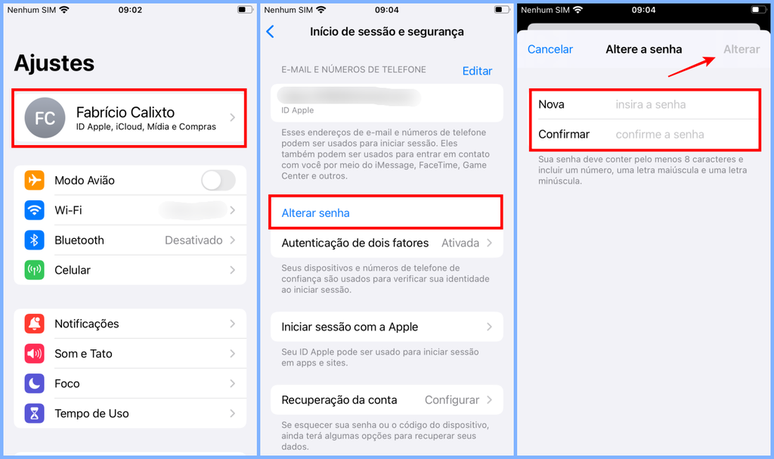
2. Avoid sharing your Apple ID
Your Apple ID is like a personal document, meaning it is not recommended to share it with other people, even people close to you, such as friends and family.
The fact is that by providing your Apple account password, the person will have access to all your personal data and will also be able to make changes to your profile, for example, changing your password or communicating with other people on your behalf.
If you suspect that your Apple ID has been hacked by a third party, the tip is once again change your account password.
3. Use two-factor authentication
Those who use two-factor authentication on their Apple account (2FA) can prevent third parties from accessing their profile even if they have discovered their password.
In this case, the attacker would need a verification code that only a mobile number associated with the Apple ID has access to, such as trusted devices.
Here’s how to activate this second level of protection:
- Open the Settings app;
- Tap your Apple ID profile;
- Select “Login & Security”;
- Go to “Two-factor authentication”;
- Tap “Continue” and enter a mobile number”;
- Follow the last instructions to complete the process.
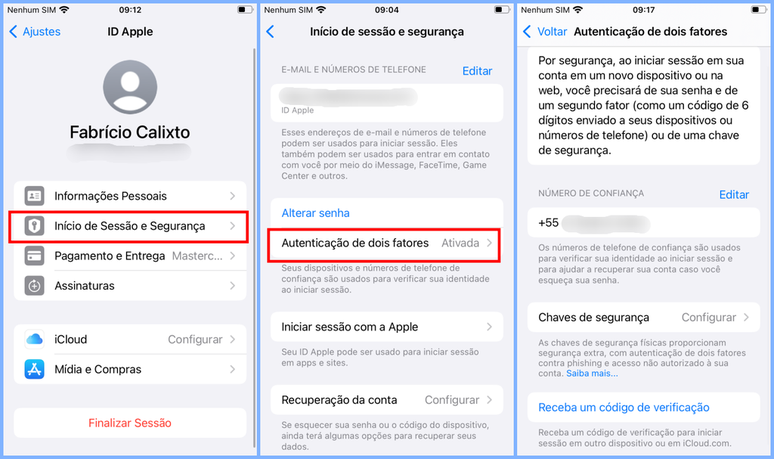
Check out a complete guide that teaches you how to do it same step by step on other platformsincluding additional information on how to make more complex use of this important security feature.
4. Remove unknown devices
It’s always a good idea to keep an eye on your Apple ID device list to filter out who is signed in to your account and possibly linked their data to another device.
If there is suspicion regarding access that you do not remember or have not authorized, it is necessary to revoke permissions to ensure the safety of your profile.
Here’s how to do it:
- Open the Settings app;
- Tap your Apple ID profile;
- Scroll down and tap the desired device;
- Tap the “Remove Account” option.
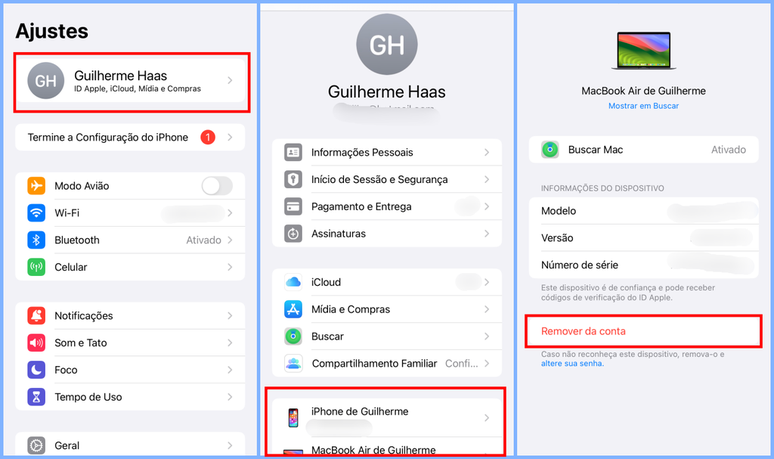
5. Remove suspicious websites and apps
As time goes by, it is common for you to be granted certain permissions to use your Apple ID as a credential to create an account and log in to certain applications and websites.
However, many of these services can become stale and not be updated to fix security flaws, which can put your data at risk.
Therefore, the advice is to always filter the applications and websites that have access to your Apple account, with the aim of preserving your personal and sensitive information. Here’s how to revoke permissions:
- Open the Settings app;
- Tap your Apple ID profile;
- Go to “Login and Security”;
- Tap “Sign in with Apple”;
- Select the desired website or app;
- Tap “Stop Using Apple ID.”
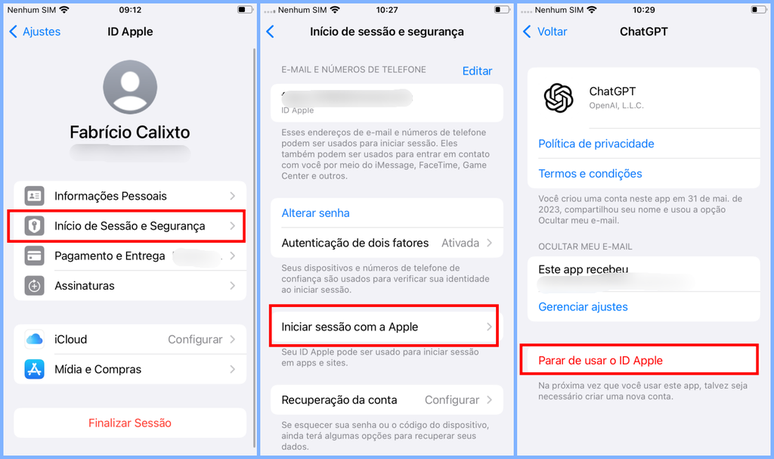
6. Keep an eye on notifications on your account
This advice is emphasized by Apple itself regarding security issues involving your Apple ID: keep an eye out for notifications sent via email, SMS or push reporting changes to your profile.
For example, when the password is changed or a session is started for the first time on a device. This type of movement is transmitted to the user, who must maintain it your updated contact information on your Apple ID so as not to miss any information.
The tips don’t stop there, as you can check them out Extra tips to increase the security of your iPhone and ensure even greater protection against hackers and snoops.
Trends on Canaltech:
- 7 Incredible Movies Coming to Netflix in April 2024
- 5 Dune oddities that can be left out of the cinema
- The Google Play Points rewards program arrives in Brazil in 2024
- The 50 funniest Google Assistant jokes
- The 45 most anticipated films of 2024
- Dogs know the names of objects and create expectations
Source: Terra
Rose James is a Gossipify movie and series reviewer known for her in-depth analysis and unique perspective on the latest releases. With a background in film studies, she provides engaging and informative reviews, and keeps readers up to date with industry trends and emerging talents.







