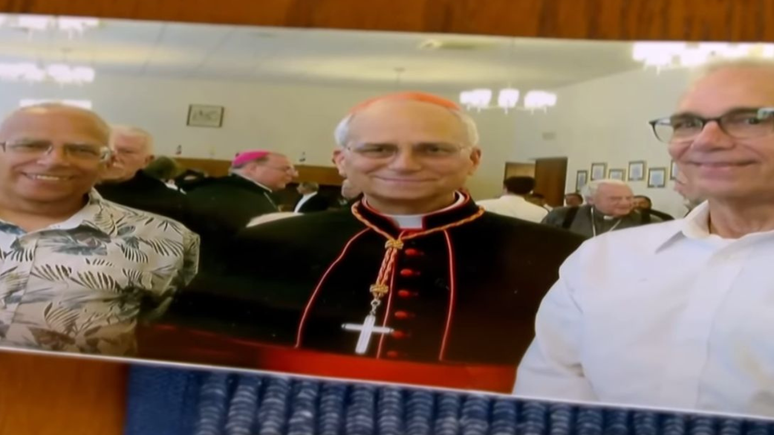Find out how to block unwanted calls on your Android or iOS phone to avoid telemarketing calls, scams and the like
There are native solutions on Android and iPhone to block unwanted calls on your cell phone. In addition to options to ban calls from specific numbers, there are tools to identify whether a phone is spam or not.
- How to block all calls on your cell phone | Practical guide
- How to block calls on WhatsApp | Practical guide
- How to Block Private Calls on iPhone
How to stop unwanted calls
Here’s how to identify and block unwanted calls:
On Android
Unlike the native mobile app SAMSUNGthe phone Google does not automatically block unwanted calls. Instead, you can activate caller ID to find out if a phone number is spam and then block it:
- Go to Google Phone (Android);
- Enter the settings;
- Go to “Caller ID and Spam”;
- Select the “View Caller ID and Spam” option.
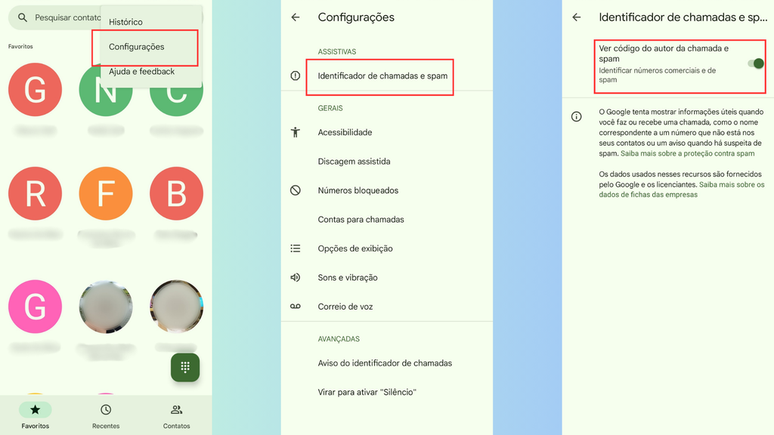
After activating the identifier, you can now block phone numbers used for spam and prevent further calls:
- Return to the app home page;
- Go to the “Recent” tab;
- Press and hold the unwanted call record;
- Tap “Block/Report as spam”;
- Confirm with “Block”.
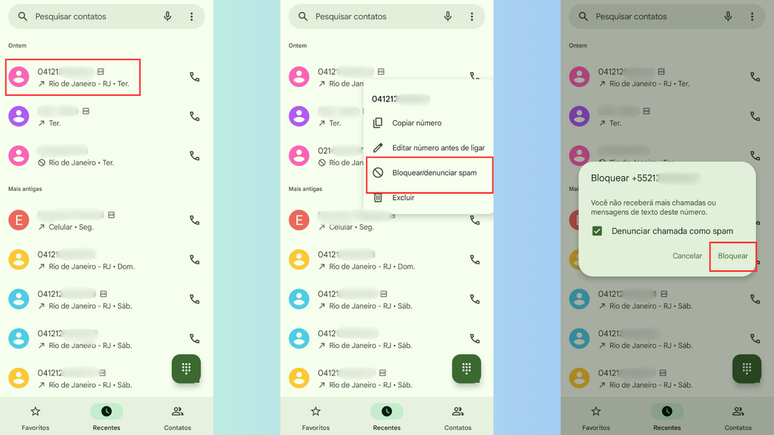
On Samsung cell phones
Find out how to limit unwanted calls on Samsung cell phones:
- Open the Phone app;
- Access the settings;
- Enter “Caller ID & Spam Protection”;
- Activate the function;
- Activate blocking of spam and scam calls.
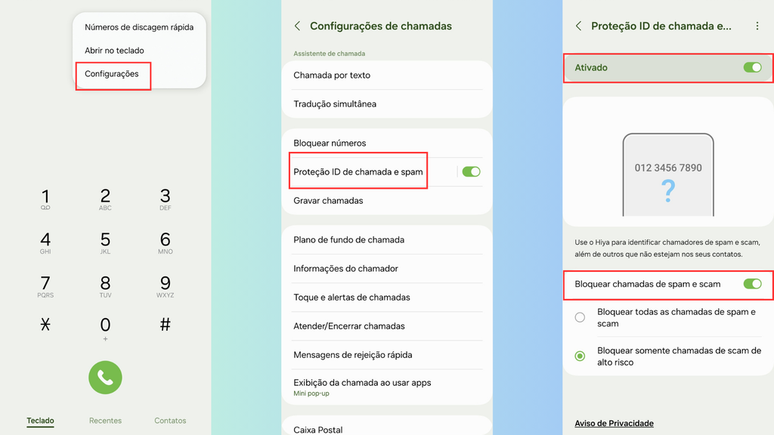
After activation you need to choose one of the two options to avoid unwanted calls on your Your mobile phone:
- Block all spam and scam calls: All calls considered spam and scams will be vetoed;
- Only block high-risk fraudulent calls: Only calls considered a threat will be blocked: recommended to avoid missing important phone calls from the bank, responses to selection processes and the like.
On iOS
iOS does not have native identifiers, but you can install Whoscall to recognize the origin of the call before answering and subsequently block the number:
- Download Whoscall and open the app (iOS);
- Turn on notifications;
- Access the iOS Settings app;
- Go to “Phone” and enter “Block and identification”;
- Activate Whoscall;
- Return to Whoscall;
- Tap “Start download” and wait for completion;
- Press the “Finish” button.
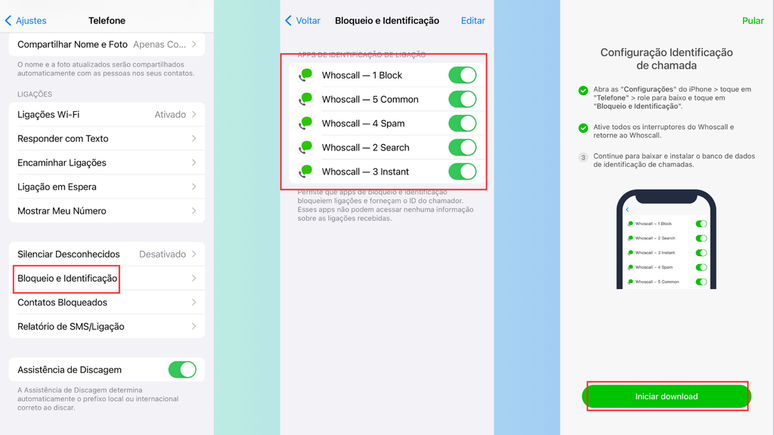
After activation, the application will help you identify whether a call is spam or not. Then simply block unwanted phone numbers:
- Open the Phone app;
- Access the “Recent” tab;
- Tap the “i” next to the phone and it will be blocked;
- Press “Block caller”;
- Confirm with “Block contact”.
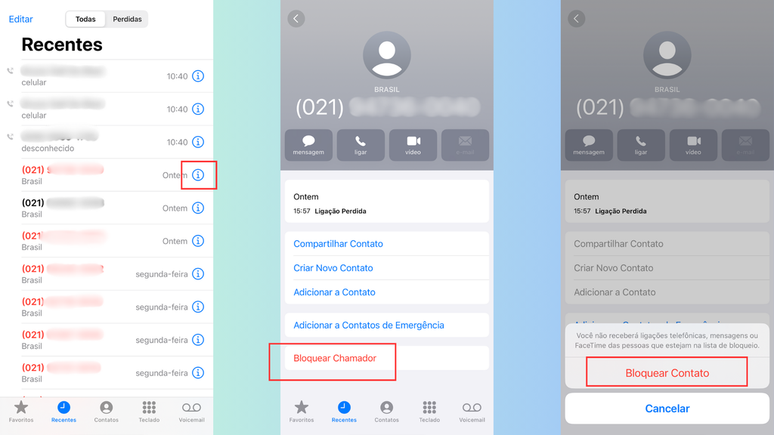
You can too block unknown calls to restrict that only those who have been added to your contact list can call your phone. Another alternative is use the Do Not Disturb list to avoid telemarketing.
Trends on Canaltech:
- BYD takes 5,500 cars to Brazil on giant ship to avoid taxes
- The 20 best horror films of the new generation
- Netflix releases this week (05/31/2024)
- The 50 funniest Google Assistant jokes
- Black Shark GS3 Review | The smartwatch with a dose of artificial intelligence
- The magnetic anomaly affecting Brazil is growing and moving
Source: Terra
Rose James is a Gossipify movie and series reviewer known for her in-depth analysis and unique perspective on the latest releases. With a background in film studies, she provides engaging and informative reviews, and keeps readers up to date with industry trends and emerging talents.


![Plus Belle La Vie Adher: That’s what you expect in an episode 330 Monday, May 12, 2025 [SPOILERS] Plus Belle La Vie Adher: That’s what you expect in an episode 330 Monday, May 12, 2025 [SPOILERS]](https://fr.web.img5.acsta.net/img/8e/0d/8e0d0b1fdc2a29bd669b347ab0baa14c.jpg)