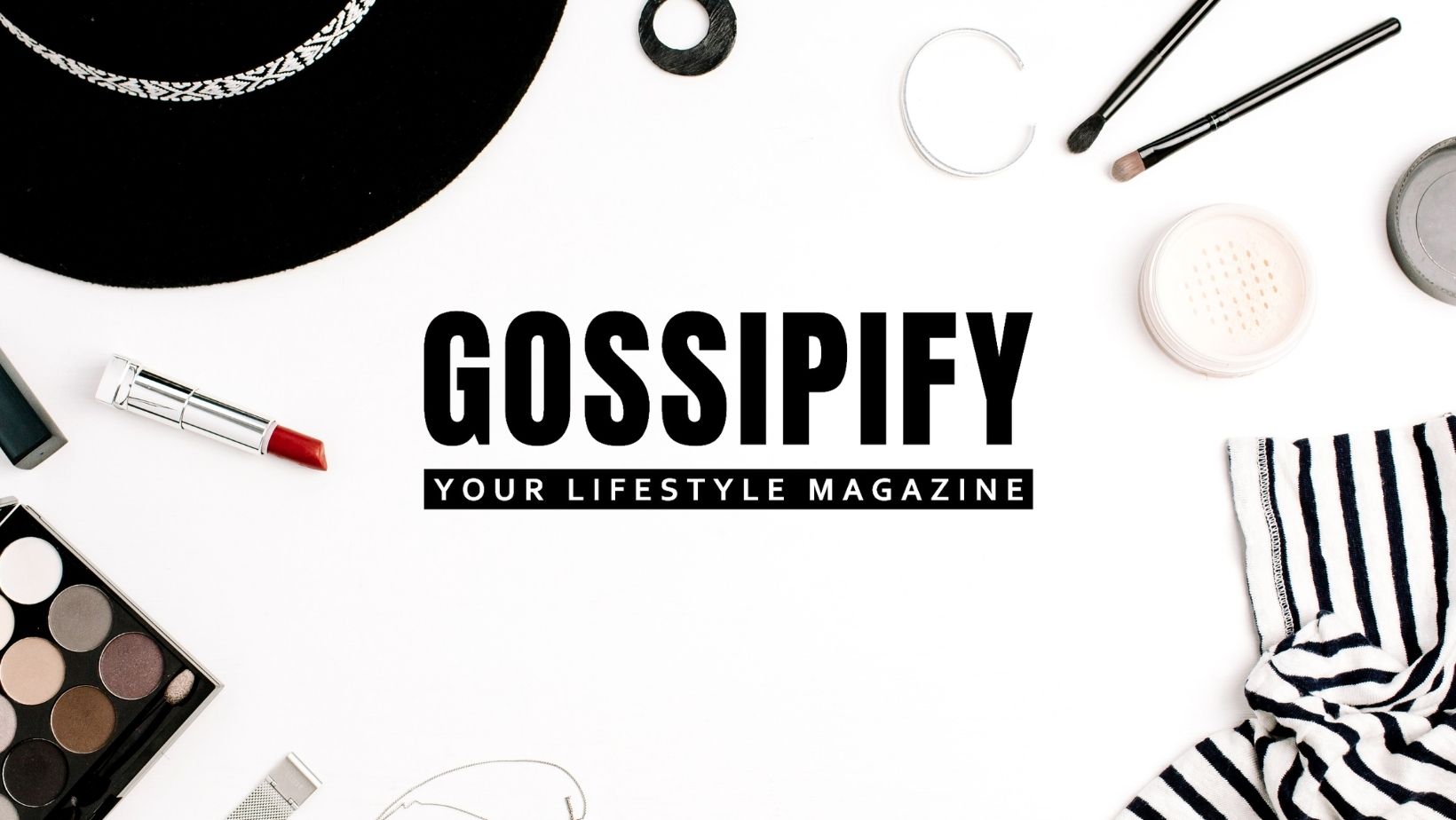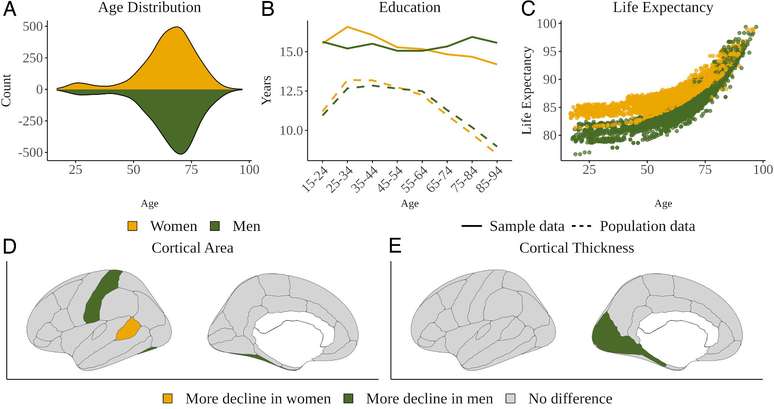Learn how to invite admins to a WhatsApp channel and allow up to 16 people to help manage channel activities and updates
You can invite admins to a channel Whatsapp to help manage space activities, updates and profile. Administrators have the ability to edit channel settings and data such as channel name, image, description and reaction options. Additionally, they can create, edit and delete channel updates and ensure that information shared does not violate community rules.
Only the channel owner can invite or remove other people from the admin list, with a maximum limit of 16 people to help manage the channel.
How to add administrators to a WhatsApp channel
Learn how to send invitations and remove administrators via the mobile messaging app or web version. You can invite multiple admins at once, and each person will receive the invitation in a separate Messenger conversation.
On Android
To invite people to become administrators of a WhatsApp channel via the Android app, do the following:
- Access the “Updates” tab;
- Enter the channel you own;
- Tap the channel name;
- Choose “Invite administrators”;
- Select the desired person or people from your followers or contacts list;
- If you wish, include a message in the invitation;
- Tap “Send.”
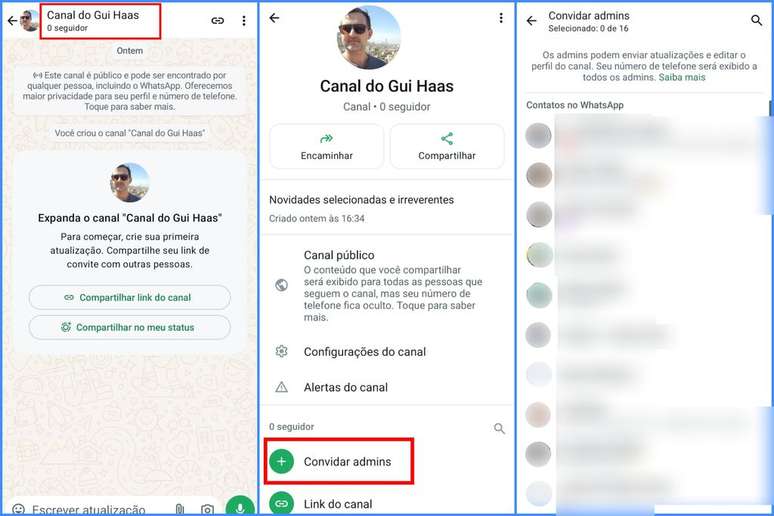
On iOS
To invite admins to a WhatsApp channel from the iOS app, follow these steps:
- Go to the “Updates” tab;
- Access the channel you own;
- Tap the channel name or “Channel data”;
- Choose “Invite administrators”;
- Select the desired person or people from your followers or contacts list;
- If you wish, include a message in the invitation;
- Tap “Invite.”
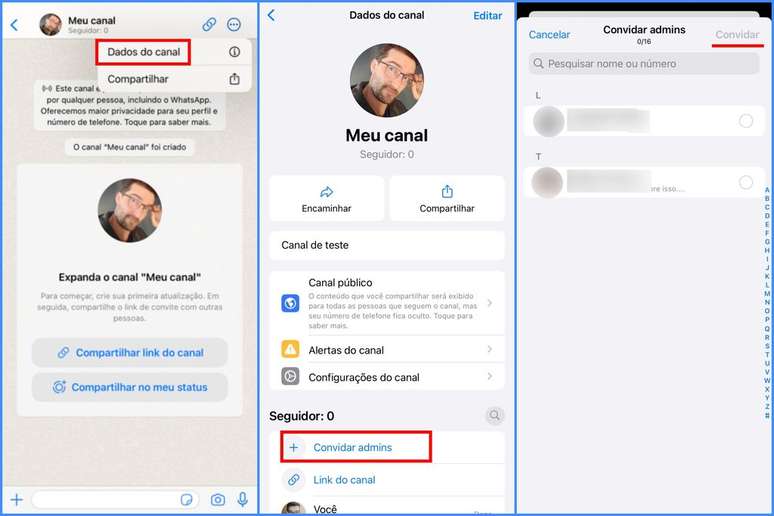
In web or desktop version
In the web or desktop version, you can invite admins to a WhatsApp channel as follows:
- Access the “Updates” tab;
- Select the channel you own;
- Click on the channel name;
- Choose “Invite administrators”;
- Select the person(s) you wish to invite;
- Enter a message in the invitation;
- Click “Submit”.
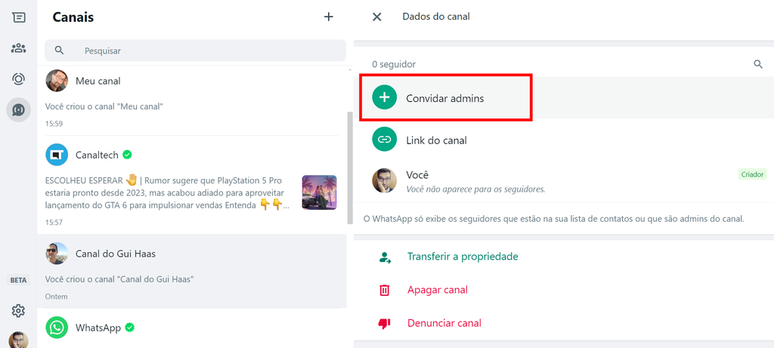
Deadline for invitations and related information
Invitations to become an administrator of a WhatsApp channel are sent exclusively by the channel owner and must be accepted voluntarily. Invitations expire after seven days if not accepted.
Is it possible to cancel an invitation as an administrator?
Yes, you can cancel an administrator invitation. Simply access the list of followers, select the name of the invited person and choose the “Cancel invitation” option. Alternatively, you can open the conversation with the invited person and tap Show invitation > Cancel.
How to remove people from the administrators list
You can remove people from the administrators list, if you are the owner of the channel, by doing the following (the same for all versions of Messenger):
- Log in to your WhatsApp channel;
- Tap the channel name;
- Select the name of the person you want to remove;
- Choose “Remove from administrators list” and confirm.
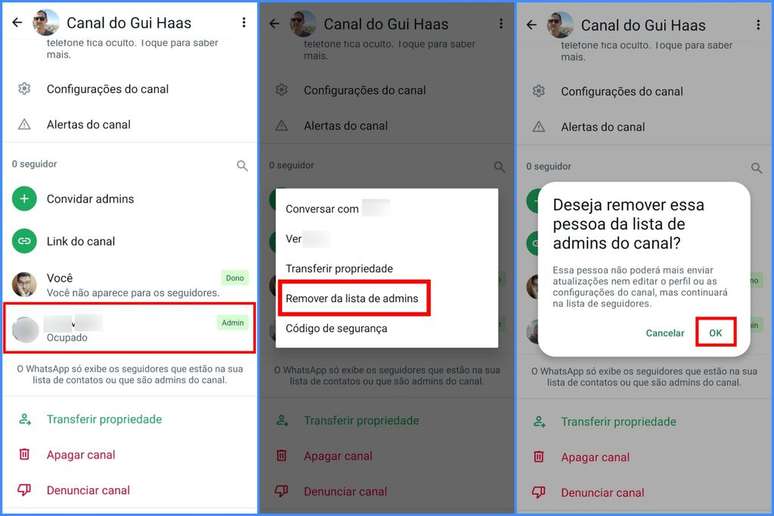
Administrators can also leave the role at any time if they wish. To do this, simply enter the channel and choose the “Stop being an administrator” option on the settings page.
See also how to delete a WhatsApp channel.
Trends on Canaltech:
- Iron Man gets armor that’s a love letter to retro sci-fi
- BYD takes 5,500 cars to Brazil on giant ship to avoid taxes
- ChatGPT provides free access to GPTs; see the 10 most beautiful
- BYD will use megaship to bring 100,000 cars to Brazil by July
- NVIDIA buys more chips than South Korea can supply
- Research suggests that flow states protect the brain and heart
Source: Terra
Rose James is a Gossipify movie and series reviewer known for her in-depth analysis and unique perspective on the latest releases. With a background in film studies, she provides engaging and informative reviews, and keeps readers up to date with industry trends and emerging talents.