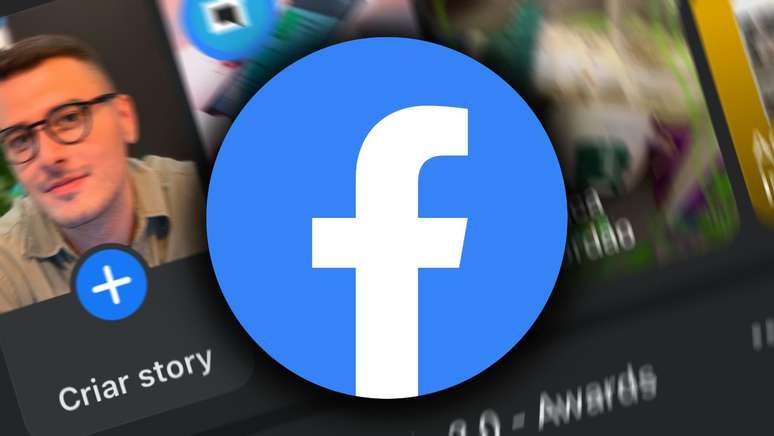Facebook allows you to deactivate your profile on your computer or mobile phone and come back whenever you want; learn to do it
You can disable the Facebook temporarily and reactivate it whenever you want. Before proceeding, check that the mobile phone number and email registered in your profile are up to date. Also check if you still remember your password correctly.
How to deactivate facebook indefinitely
You can temporarily deactivate your Facebook account in a simple and intuitive way via your mobile phone (android | iOS) or computers.
Here’s how to perform the action:
On Facebook for mobile devices
- On the home screen, tap the three hazards icon in the upper right corner;
- Tap the gear icon;
- Select “See more in Account Center”;
- Tap “Personal Information”, then “Account Ownership and Control”;
- Touch “Deactivation or cancellation” and choose the desired profile;
- Select “Deactivate Account” and tap “Continue” twice;
- Enter your password and tap “Continue”;
- Choose a justification and tap the “Continue” button;
- Tap “Continue” and “Deactivate my account”.
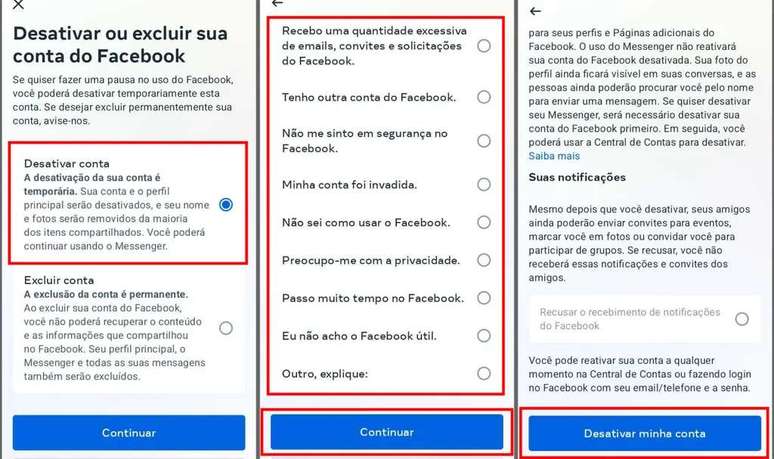
On Facebook Lite
- On the home screen, tap the three hazards icon in the upper right corner;
- Slide the screen and tap “Settings and privacy”;
- Touch “Settings” and “Personal information”;
- Select “Access and control” and “Deactivation and deletion”;
- Select “Deactivate account” and “Proceed with deactivation”;
- Tap “Continue” and enter your password;
- Select “Continue” and choose a justification;
- Tap “Continue” twice in a row;
- Tap “Deactivate my account”.

on the computer
- On the home screen, click on the profile icon in the upper right corner;
- Click on “Settings and Privacy” and “Settings”;
- Select “See more in Account Center”;
- Click on “Personal Information” and “Account Ownership and Control”;
- Click on “Deactivation or cancellation” and choose the desired profile;
- Select “Deactivate Account” and click “Continue” twice;
- Enter your password and click on “Continue”;
- Choose a justification and click the “Continue” button;
- Click “Continue” and “Deactivate my account”.
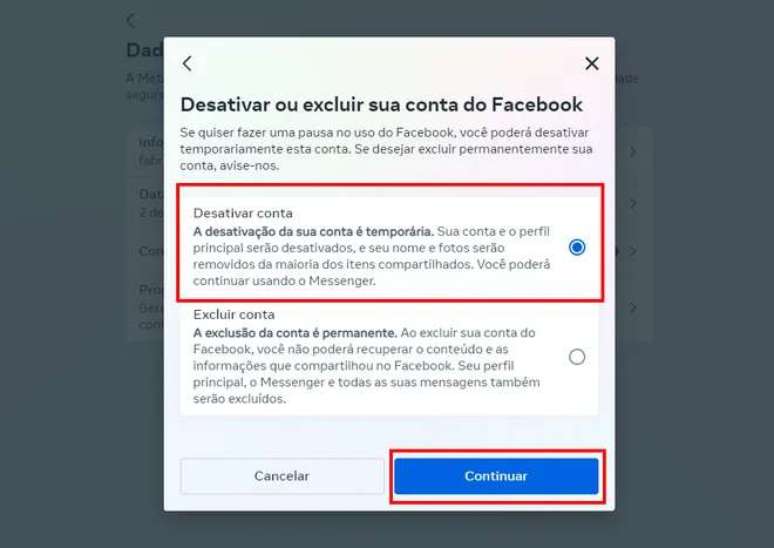
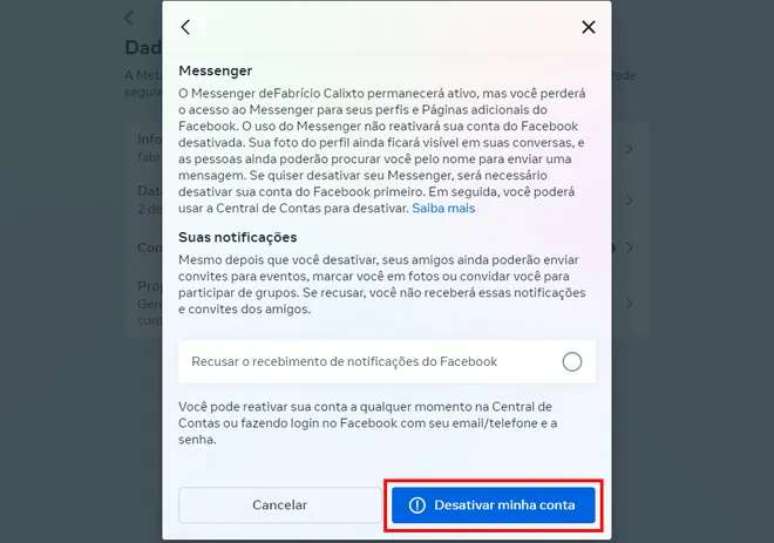
What happens when an account is deactivated?
You should consider a few considerations before deactivating your Facebook indefinitely. When you run the action:
- People can’t find your profile in searches
- Your profile will no longer appear in other users’ timelines;
- Some information, such as sent messages, is visible to others;
- You lose access to your Oculus account and any information associated with it;
- Pages managed by your profile are also disabled unless you grant full control over them to someone else;
- You can reactivate your account whenever you want.
What happens to Messenger?
When you deactivate your Facebook profile, Messenger remains active, but with a few caveats:
- You lose access to Messenger from Facebook profiles and pages;
- Your profile picture and conversations remain visible;
- Your friends can still search your profile to send you messages;
- Using Messenger does not reactivate your Facebook account.
I wait how to disable facebook messenger.
How can I reactivate my Facebook account?
To reactivate your Facebook profile, log back in at any time with your registered email or mobile phone number and password. It may take some time for all information to be retrieved.
Now, if you want to leave the social network permanently, see how to delete facebook account.
Trending on Canaltech:
- 5 reasons not to buy the Fiat Mobi Trekking
- Why is Kingston NV2 1TB SSD selling so much?
- The patient allegedly used the butt plug in the MRI and the result is appalling
- Learn about the Amazonian terra preta that can help restore the biome
- WhatsApp will protect conversations with passwords or biometrics
- Why is Samsung 32T4300 smart TV selling so much?
Source: Terra
Rose James is a Gossipify movie and series reviewer known for her in-depth analysis and unique perspective on the latest releases. With a background in film studies, she provides engaging and informative reviews, and keeps readers up to date with industry trends and emerging talents.