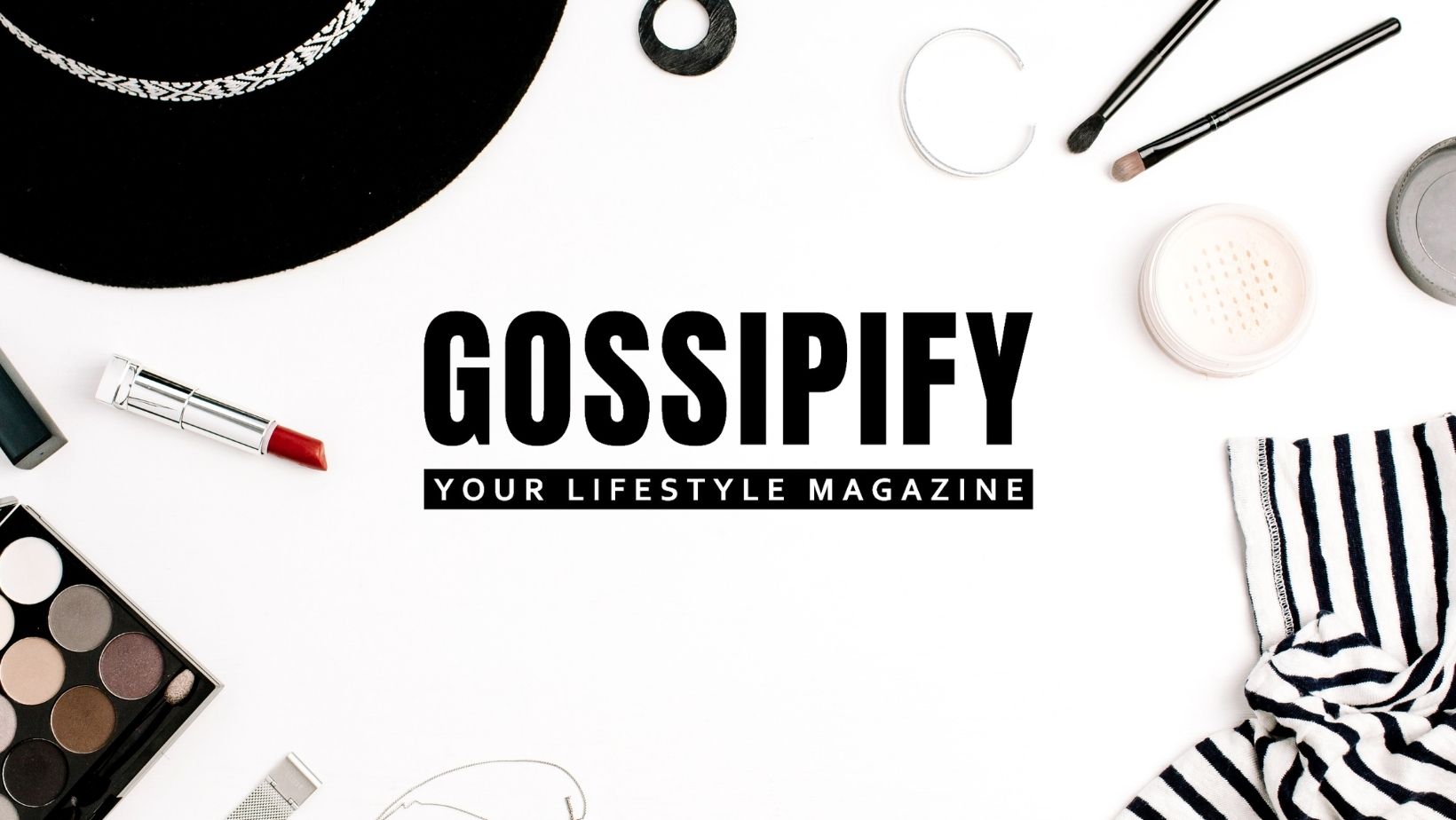Learn how to change Wi-Fi password quickly and easily on iPhone, Android or computer
set up a router AND change wifi password are some of those tasks that seem simple, but, without adequate instructions, can become real headaches. Experts recommend a periodic password change and there’s still that annoying situation of having to “knock down” someone intruder using your connection. but how to do it?
Lucky for you, the Byte prepared this content with everything you need to know for change wifi password from mobile and computer.
How to find the IP of the router?
Before changing the wifi password, you need to find the IP address of the router. Don’t be alarmed, the task is quite simple. See how to do it on your computer and mobile phone.
On the computer:
- Press the “Win” key on your keyboard (sometimes represented by a window) and the letter “R” key;
- In the address bar, type “cmd” (without quotes) and press Enter;
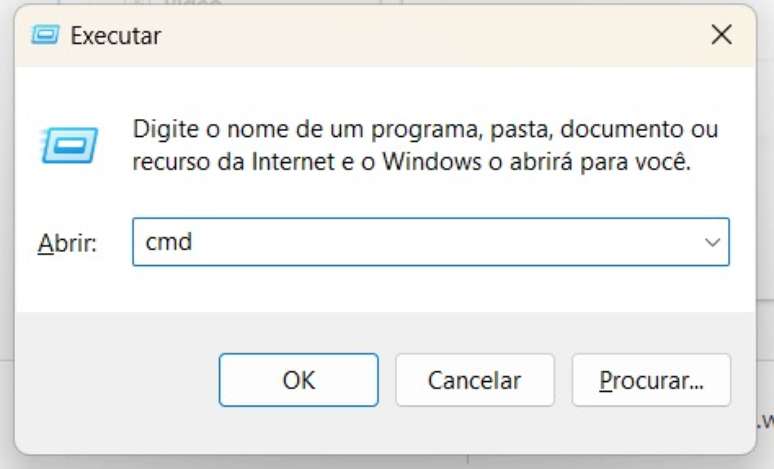
- On the black screen, type “ipconfig” and press Enter;

- Look for the “Default Gateway” section in the list that appears;
- The number next to “Default Gateway” is your router’s IP address.

On the phone:
- Open your phone settings;
- Tap “Wi-Fi” and then the Wi-Fi network you are connected to;
- Scroll down until you find the option to manage your router. Usually the connection to the password change page is automatic, or the IP is displayed as “Gateway” or “Router”.
For your safety, remember not to share your IP with strangers.
How to change wifi password from computer?
Now that you have the router’s IP address handy, you can proceed to changing the Wi-Fi password from your computer.
- Open your computer’s web browser and enter the router’s IP address in the address bar. Press Enter;
- You will be asked for a username and password to access the router’s admin panel. Consult your router’s manual for default login credentials;
-
If the manufacturer did not provide login and password for the admin panel, try the following schemes:
-
User: administrator | Password: empty
-
User: administrator | Password: admin
-
User: administrator | Password: 1234
-
User: administrator | Password: blank;
-
User: empty user | Password: empty.
-
- After logging in, access the Wi-Fi or wireless network settings section;
- Look for the wireless network password or security option;
- Enter the desired new password in the appropriate fields;
- Save the changes and restart the router if necessary;
How to change wifi password on mobile phone?
If you prefer to use your mobile to change your Wi-Fi password, the good news is that the steps are the same for iPhone and Android.
Step by step to change wifi password from mobile
- Open your mobile browser;
- Enter your router’s IP;
- Log in and go to the wi-fi or wireless network settings section;
- Look for the wireless network password or security option;
- Enter the desired new password in the appropriate fields;
- Save the changes and restart the router if necessary;
Remember to choose a strong and secure password, with a combination of letters, numbers and special characters.
Avoid using personal information or common words that can be easily guessed. WiFi network security is important to protect your data and ensure that only authorized people can access the connection.
Therefore, it is recommended that you change your WiFi password from time to time and always use it complex passwords.
Now, by following our step-by-step guide, you’ll be able to secure your Wi-Fi network and enjoy a secure connection.
Source: Terra
Rose James is a Gossipify movie and series reviewer known for her in-depth analysis and unique perspective on the latest releases. With a background in film studies, she provides engaging and informative reviews, and keeps readers up to date with industry trends and emerging talents.